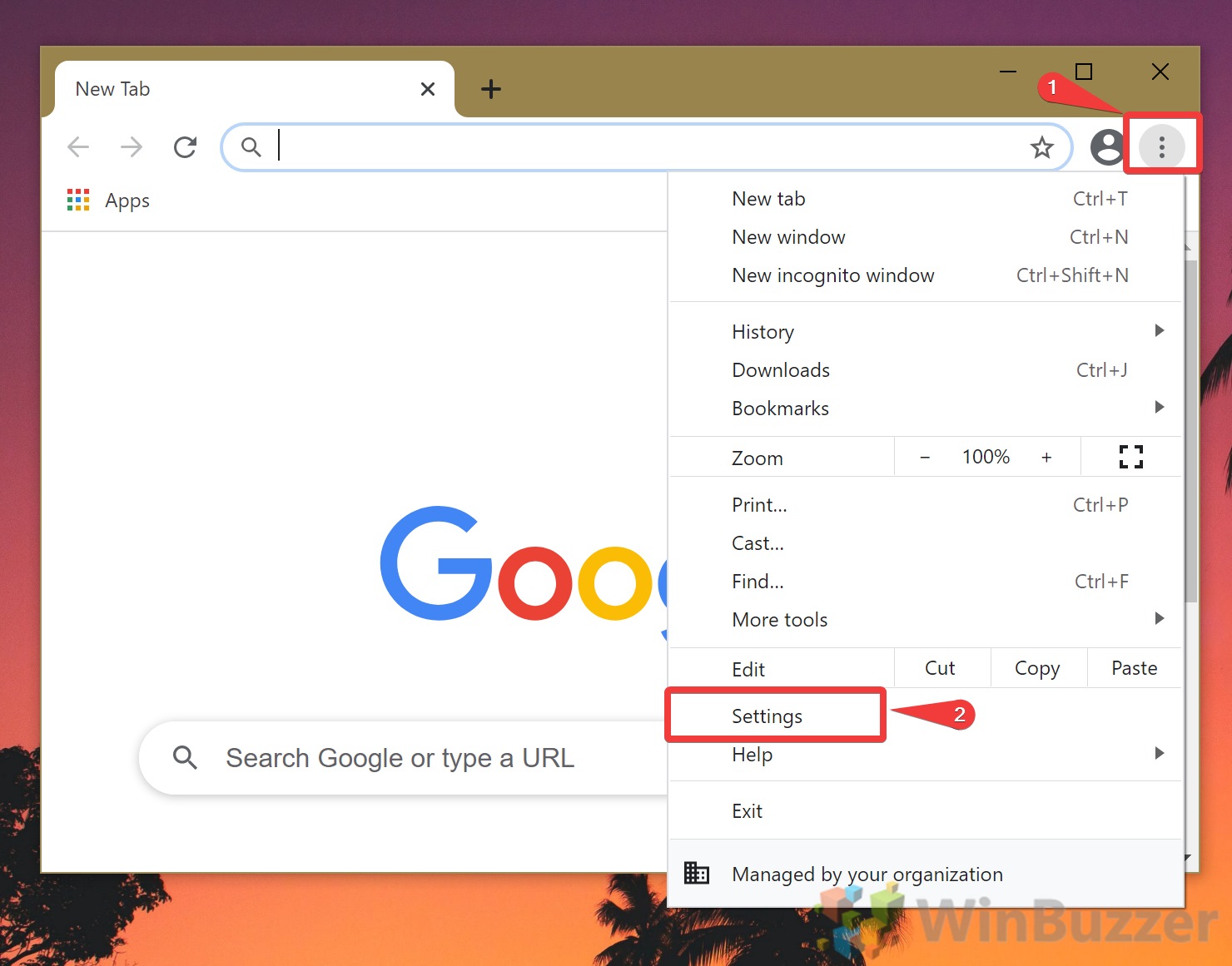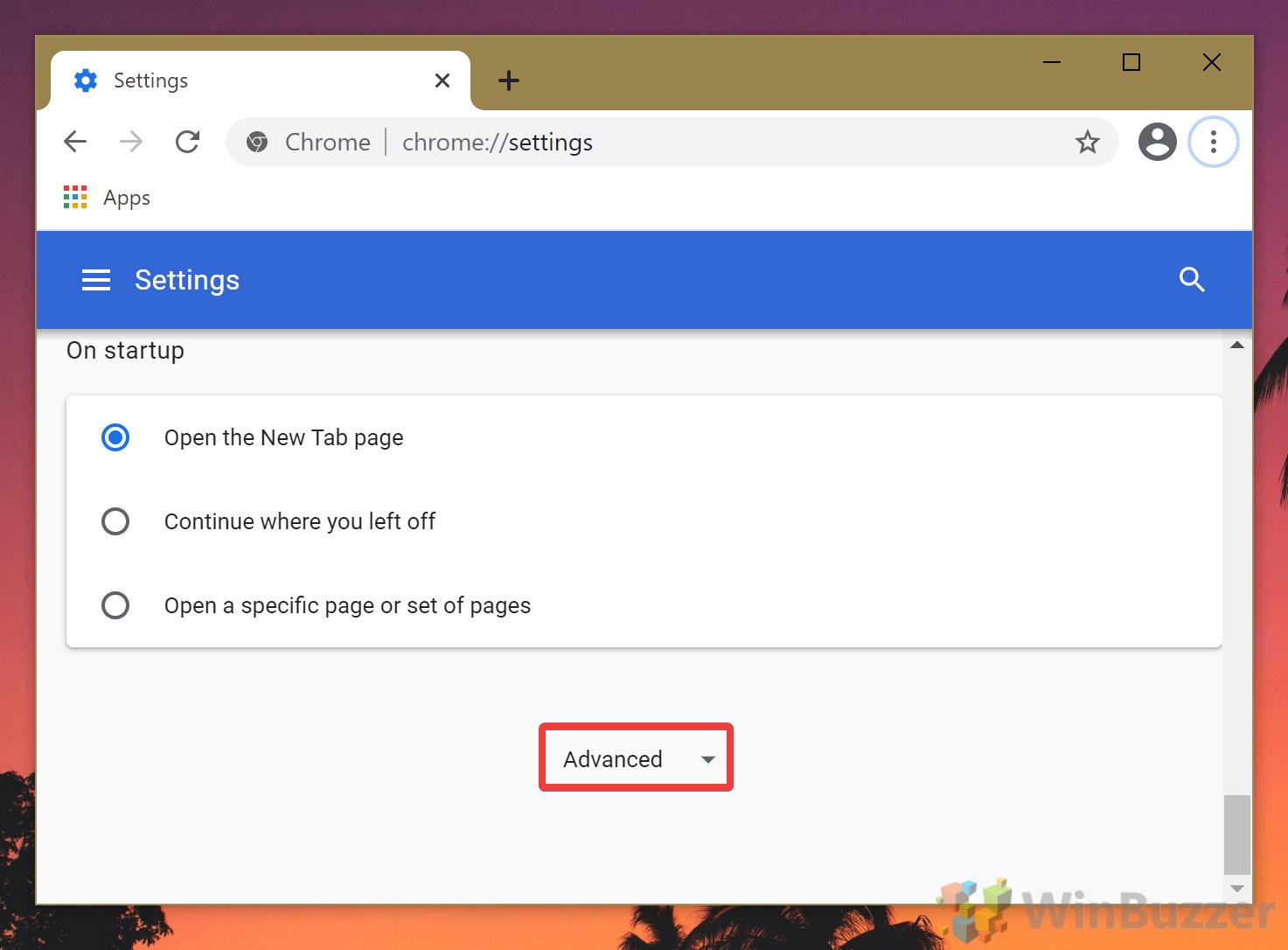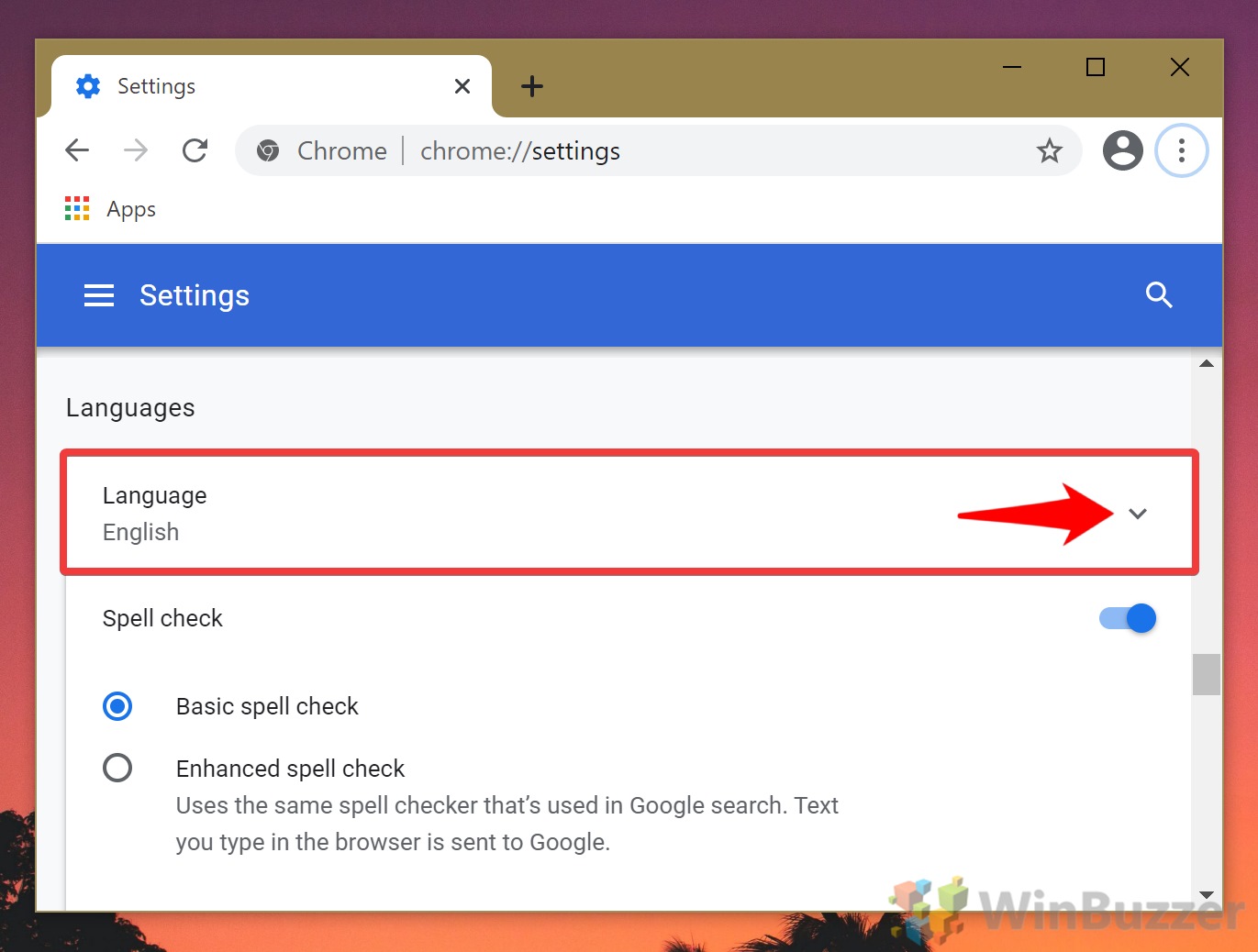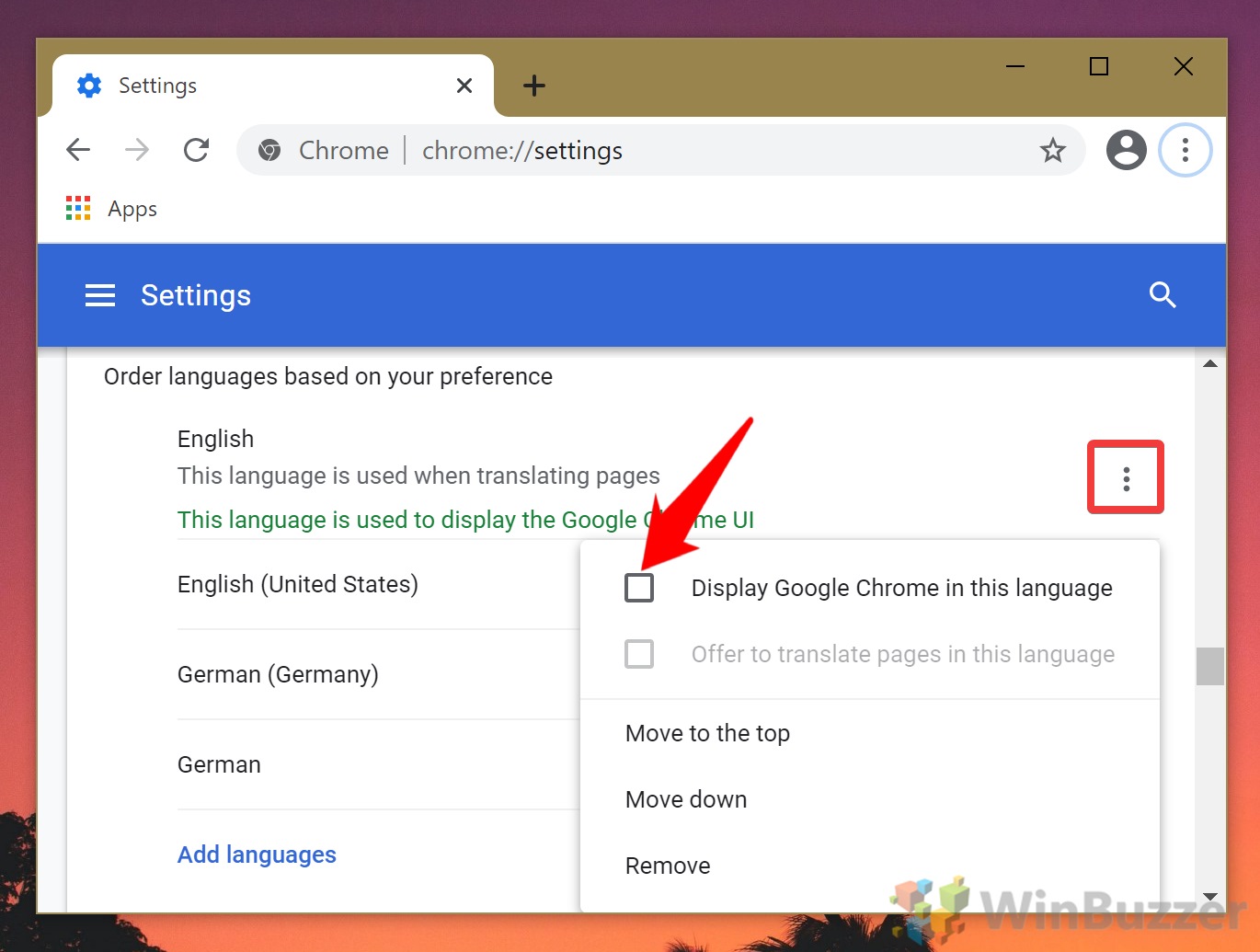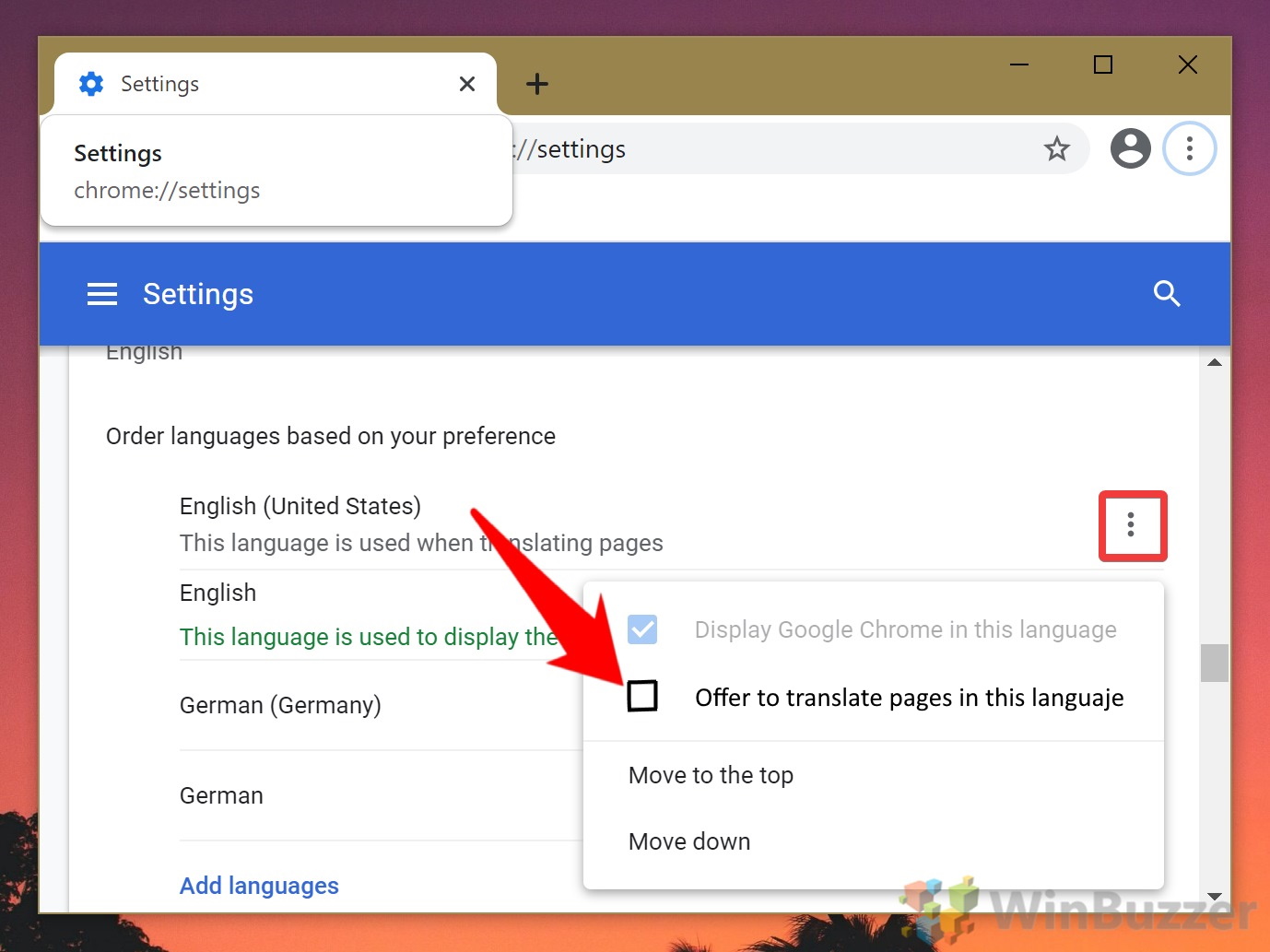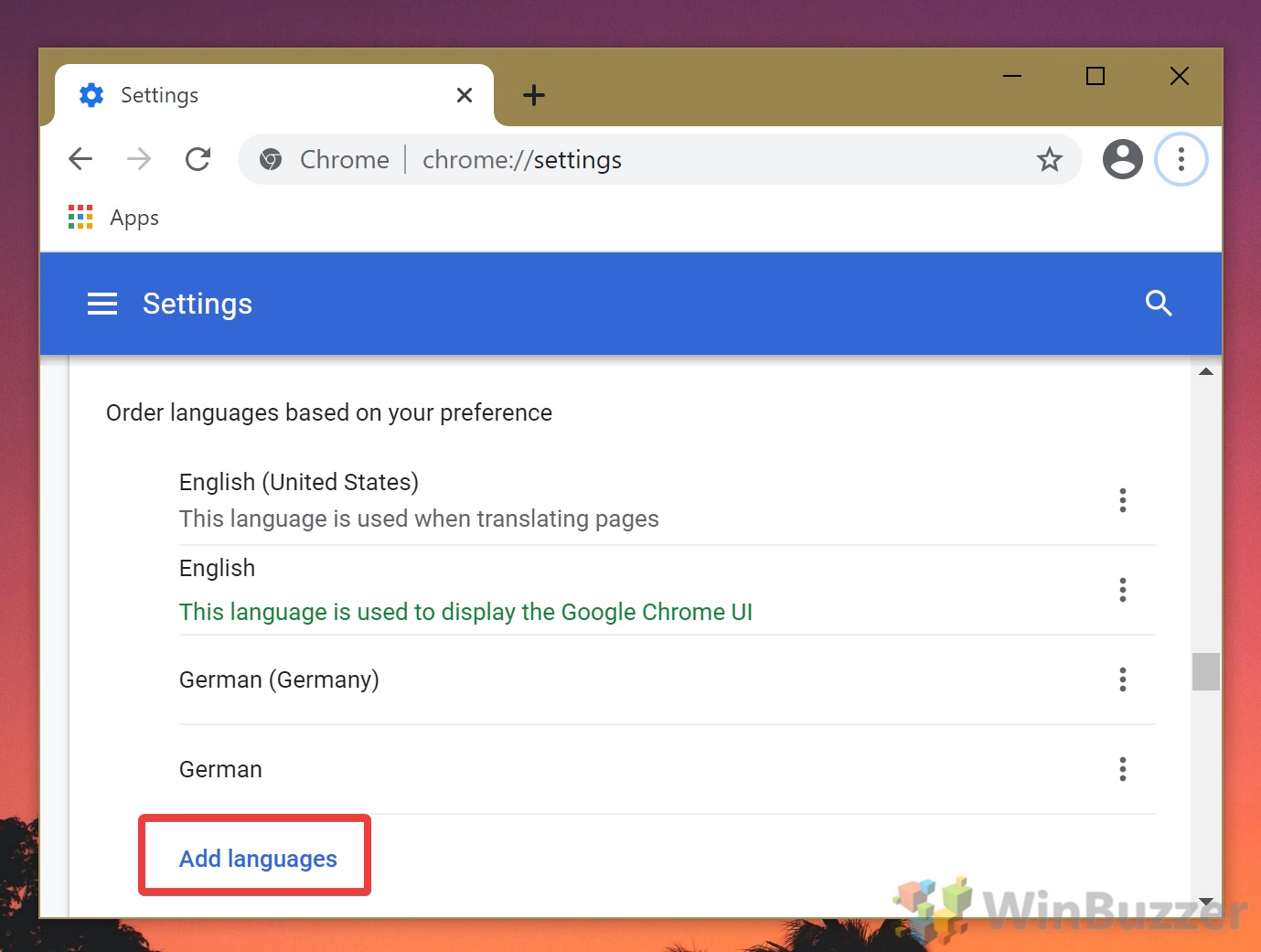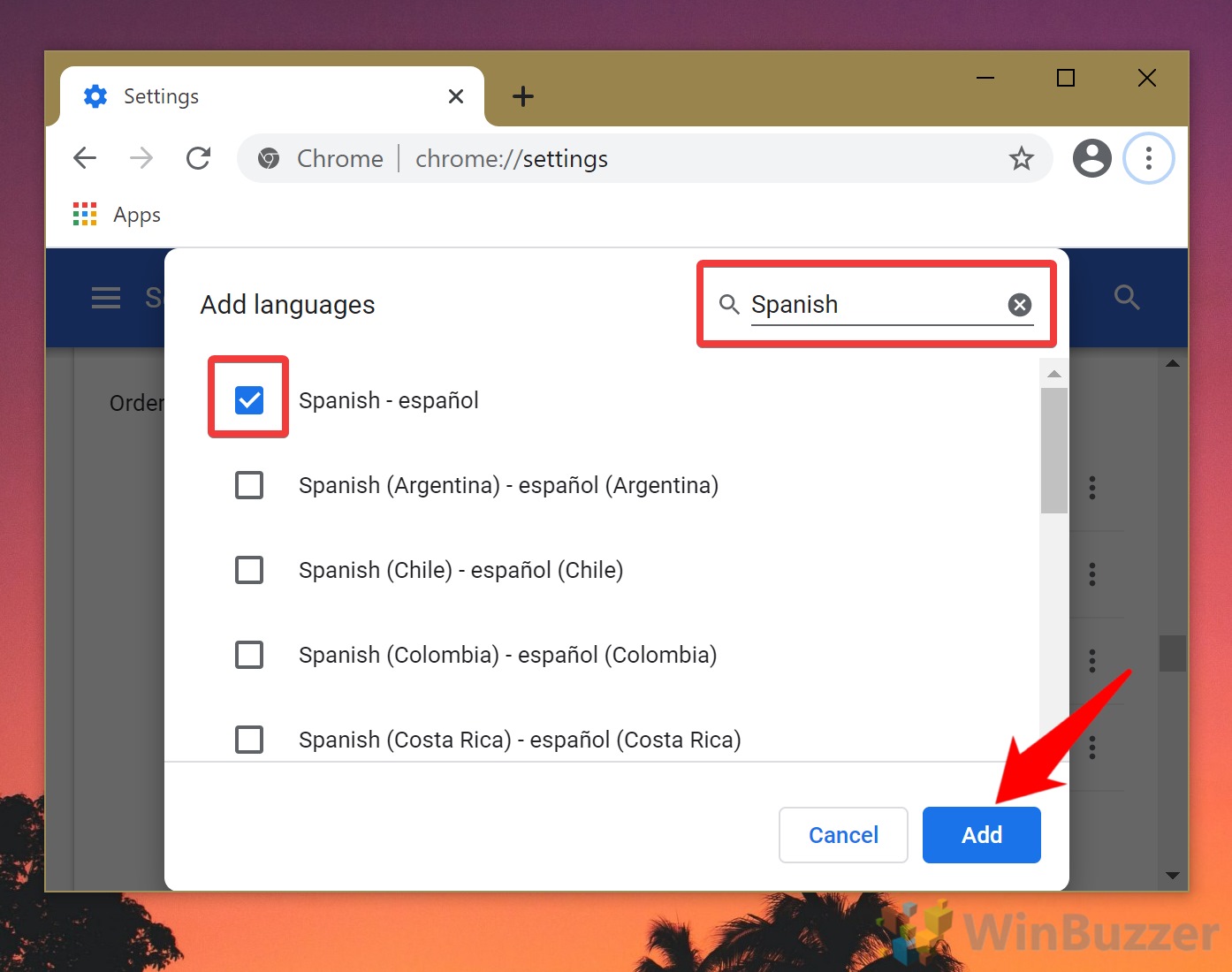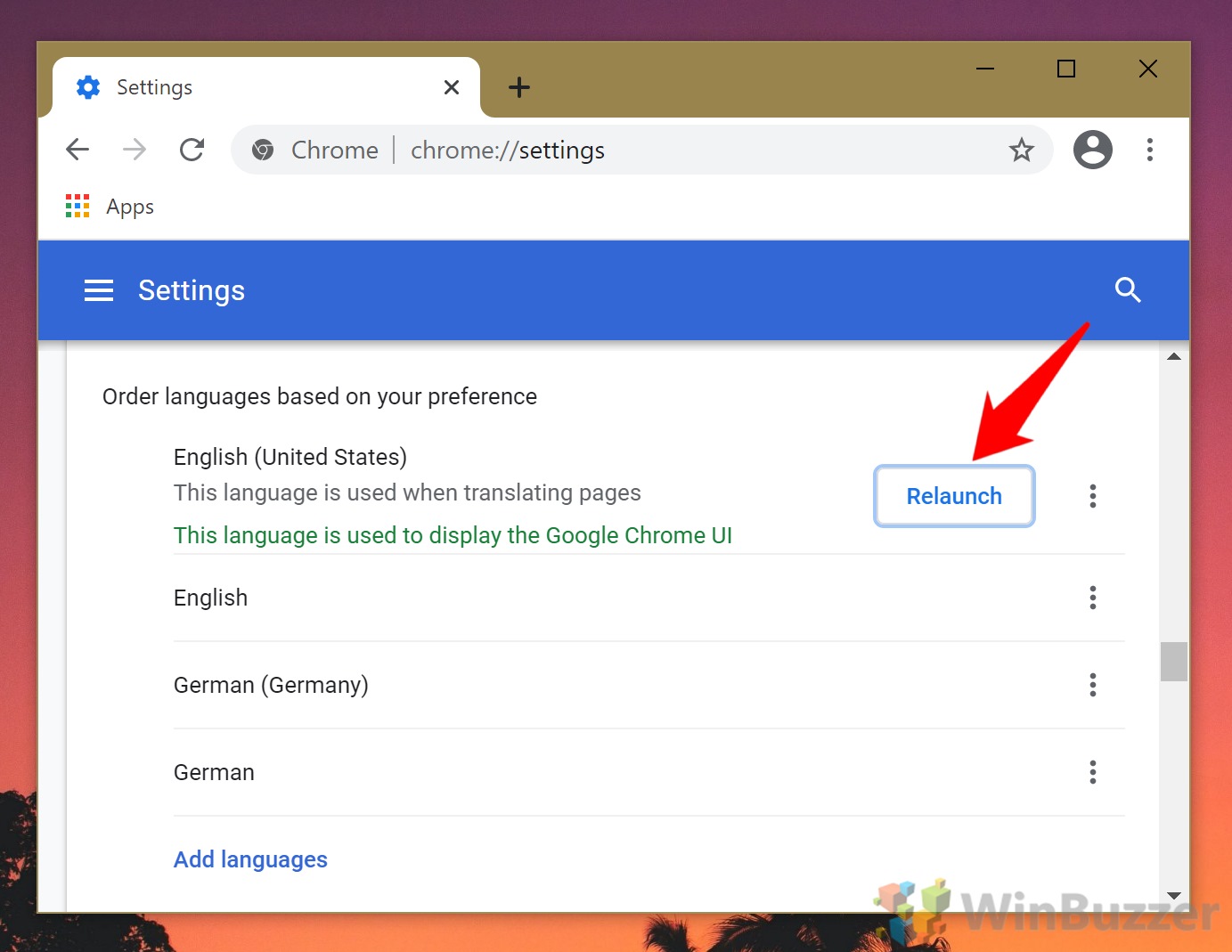At least, so long as you’re a Windows or Chrome OS user. If you’re on Linux, macOS, iOS, Android, or iPadOS, you may be out of luck. The above OS’ may require you to change your system language before Chrome’s will change. For the purpose of this tutorial, then, we’ll be using a Windows PC with the default language set to English. The process should be very similar if you’re on ChromeOS, and the menu items should roughly translate if you’re starting in a different language. With that said, here’s how to change the language of Chrome and set it as your default for future use. We’ll also show you how to enable Google Translate in Chrome for chosen languages.
How to Change Google Chrome Language
It’s really that easy. You should now know how to change language in Google Chrome and have it automatically suggest you translate into that language. With that done, you should be able to make other settings tweaks more easily. Why not learn how to enable picture-in-picture mode or disable the built-in adblocker?