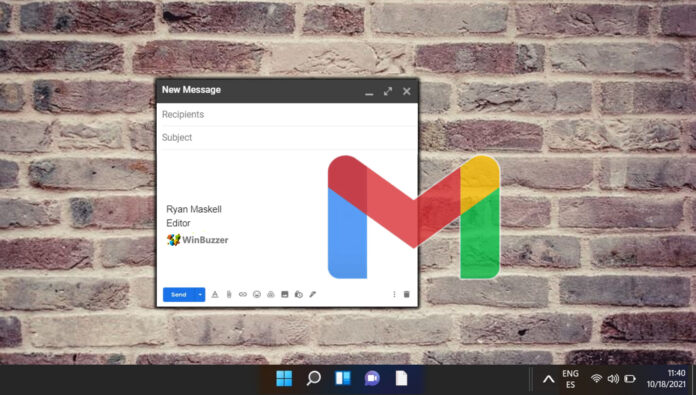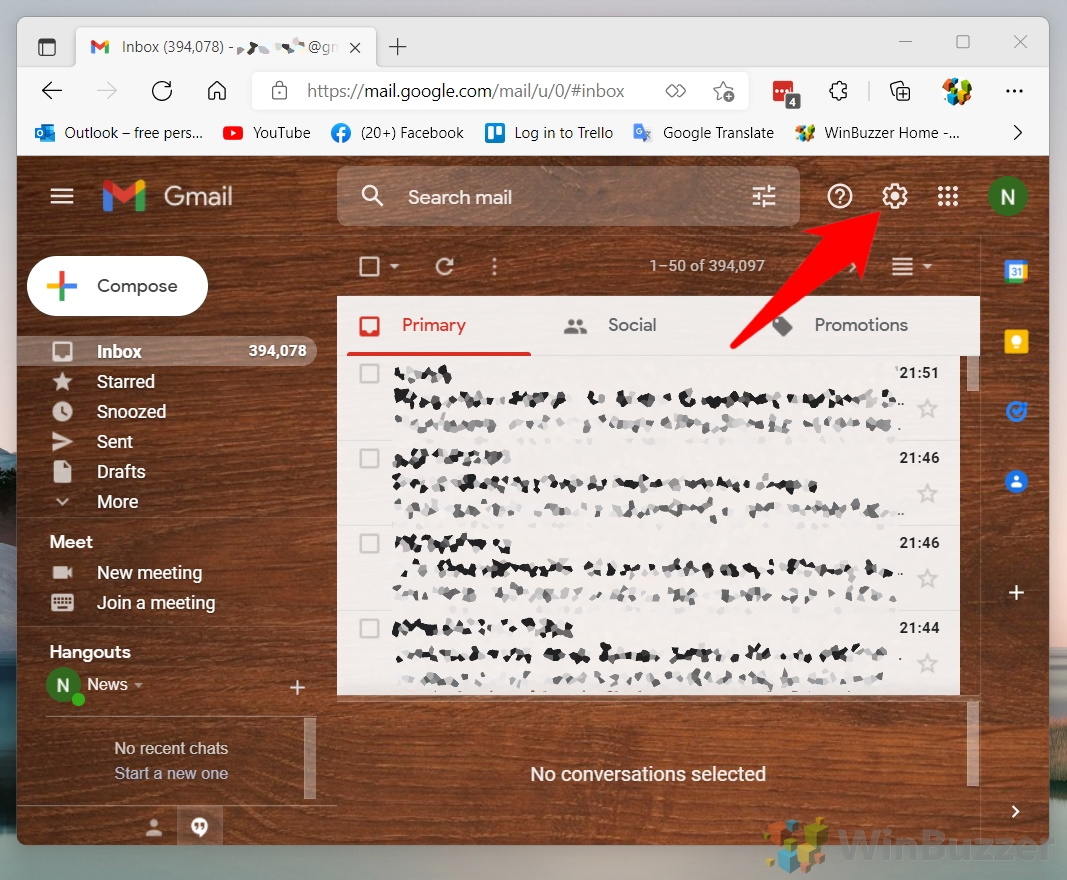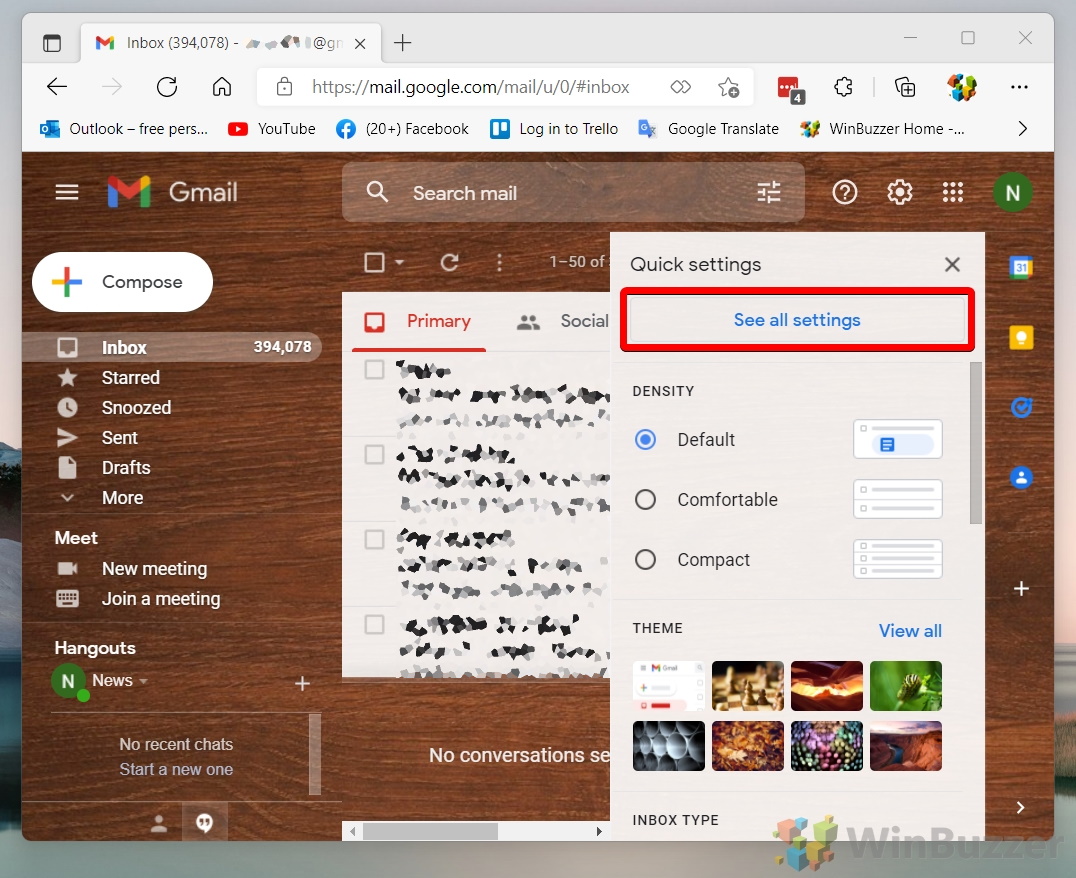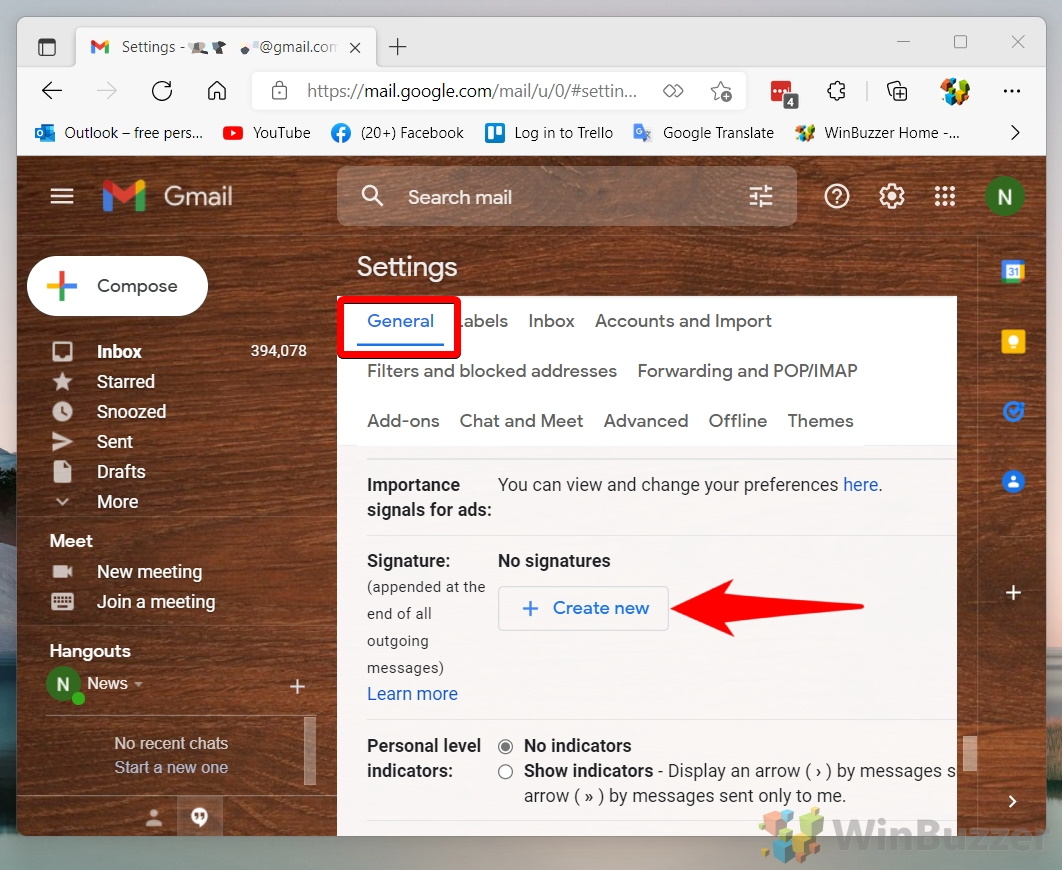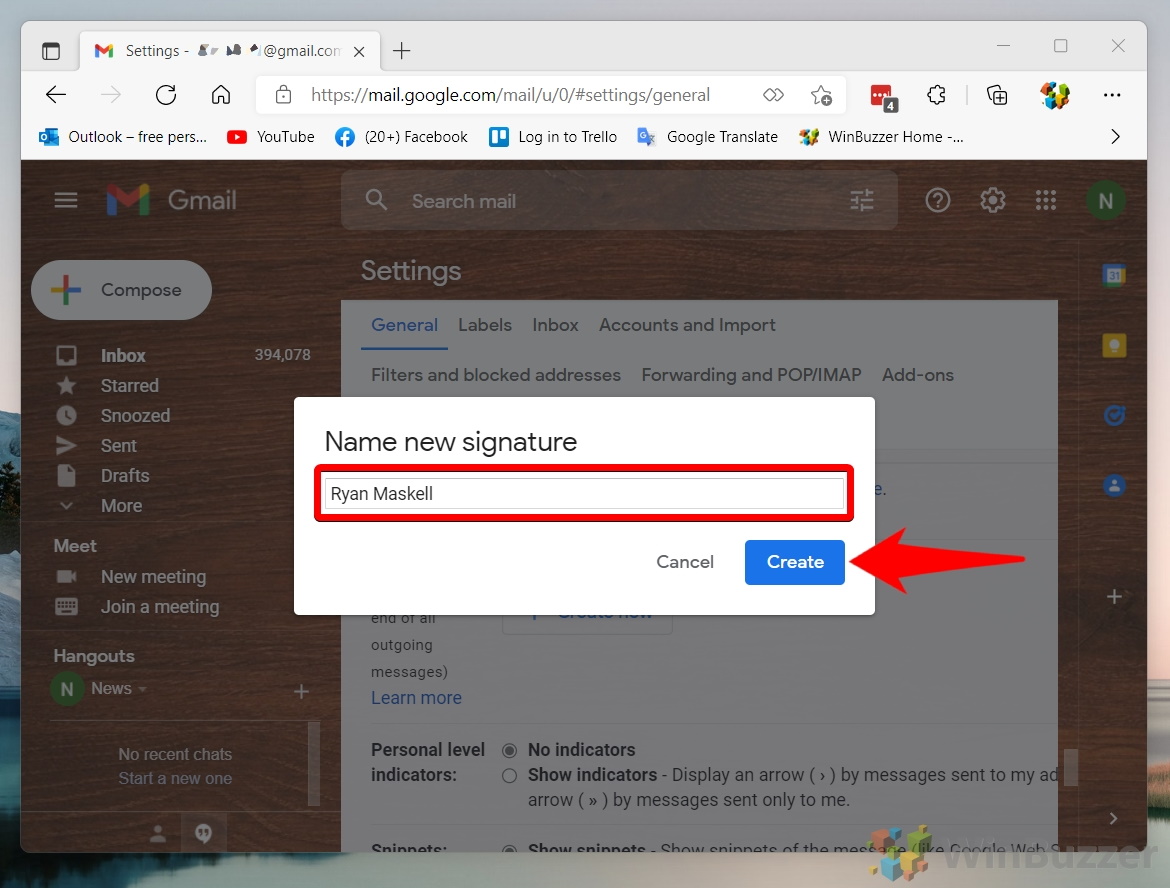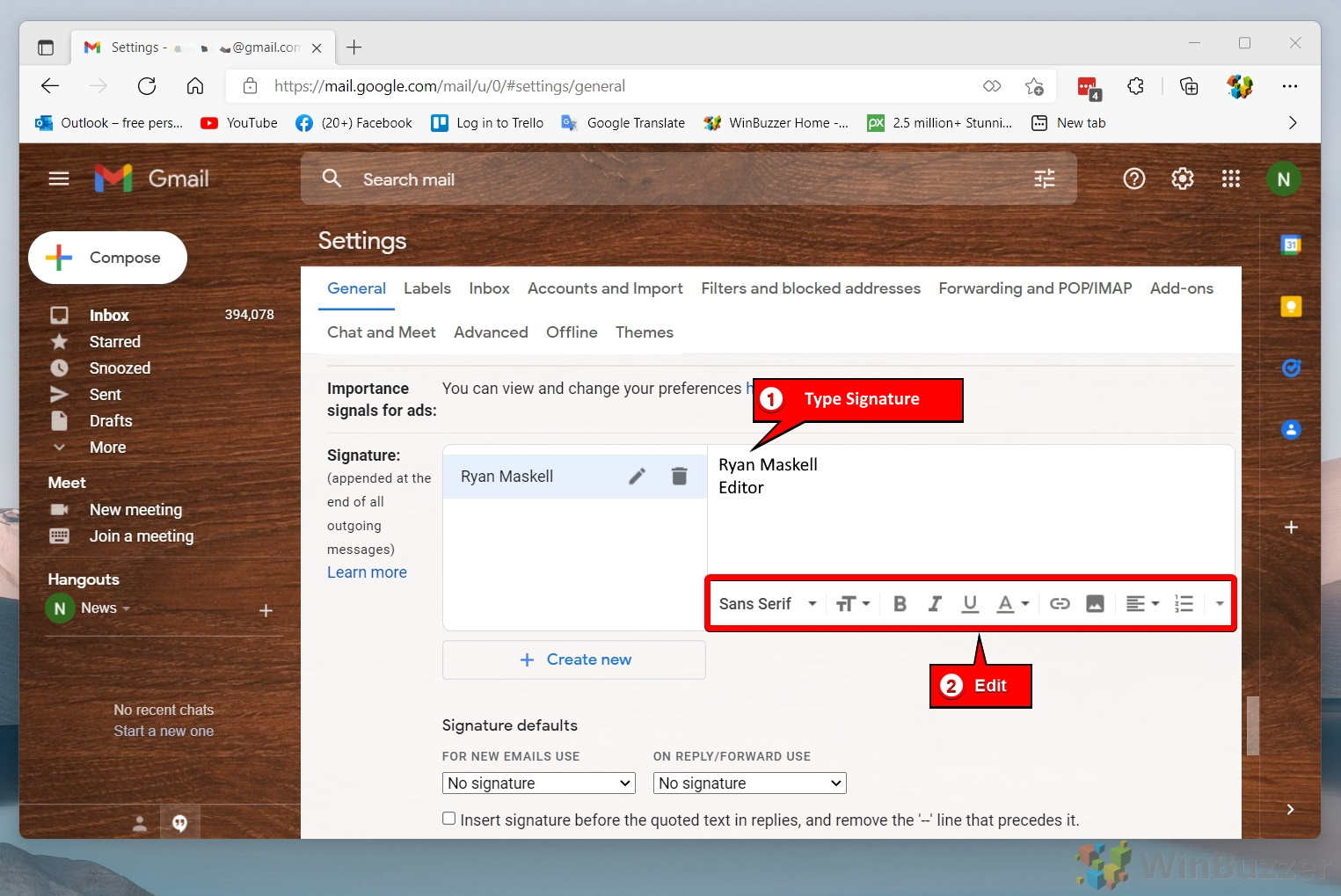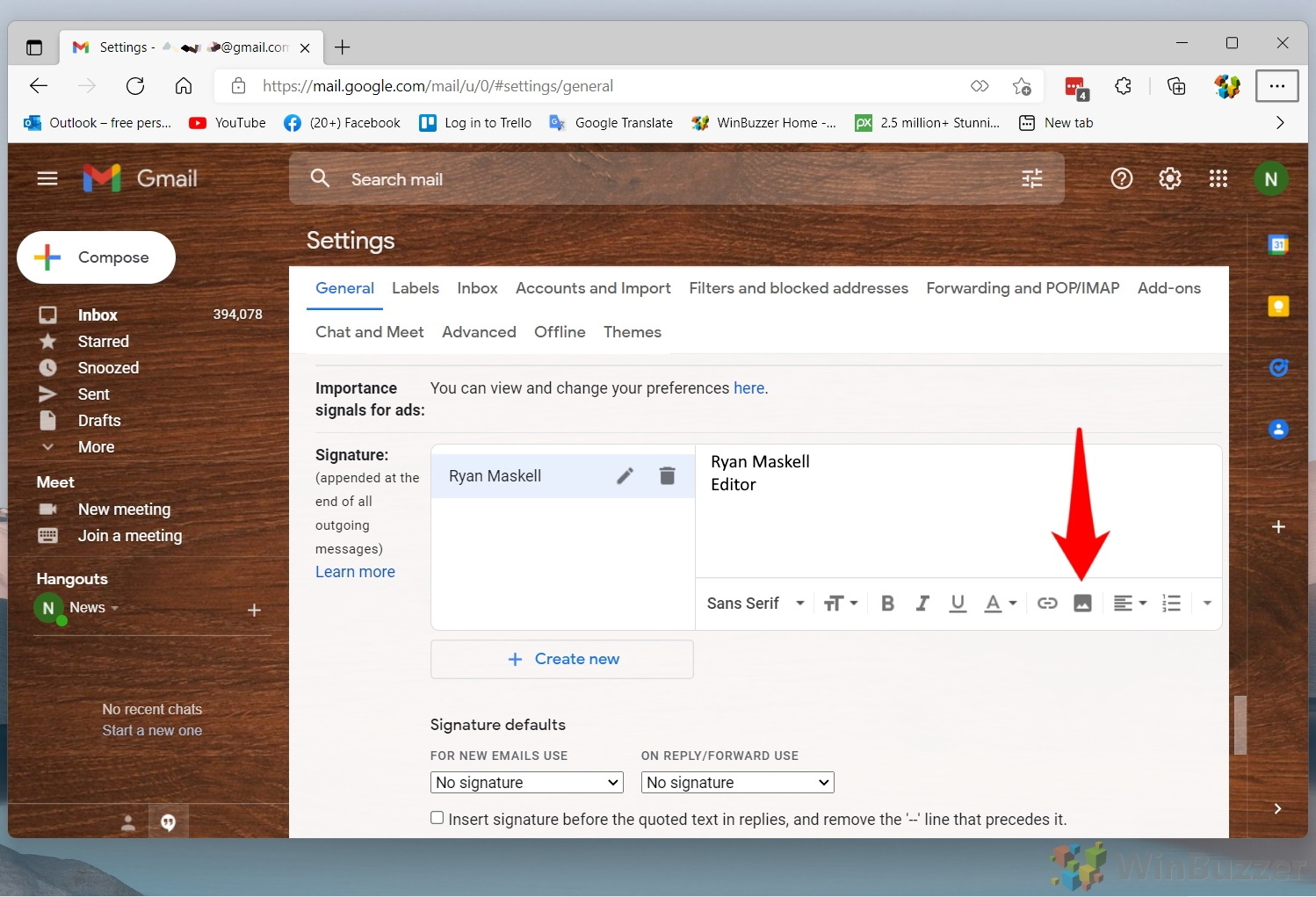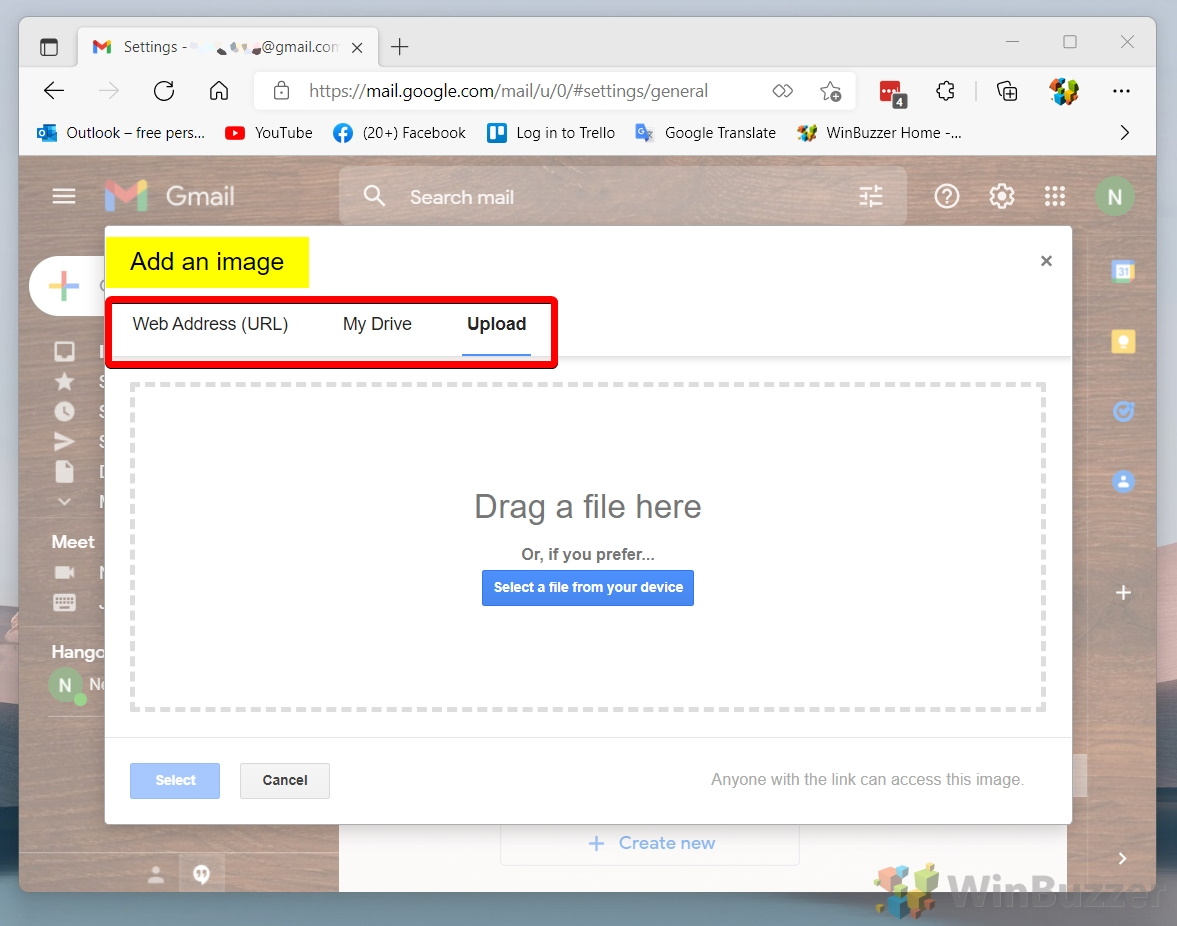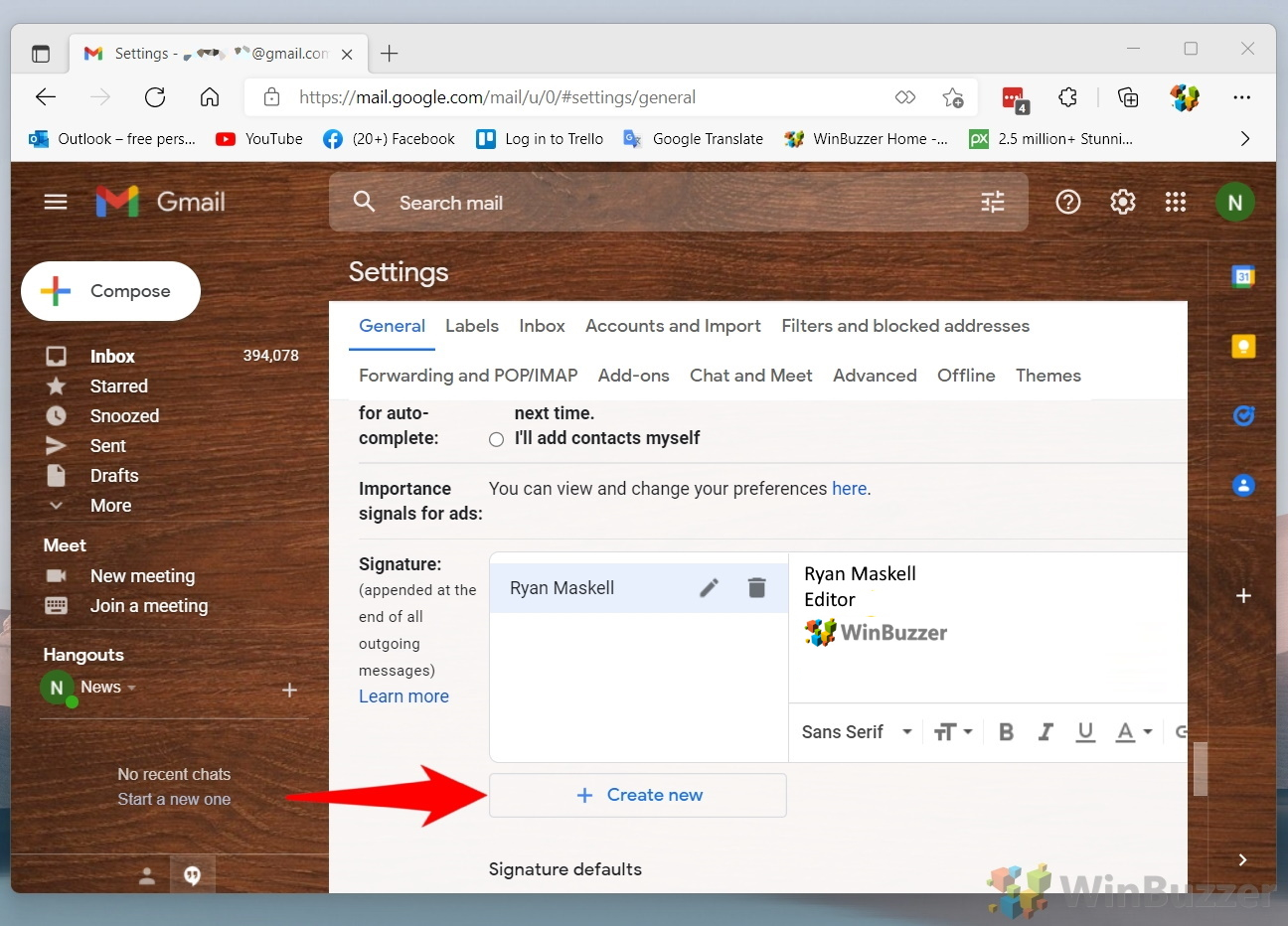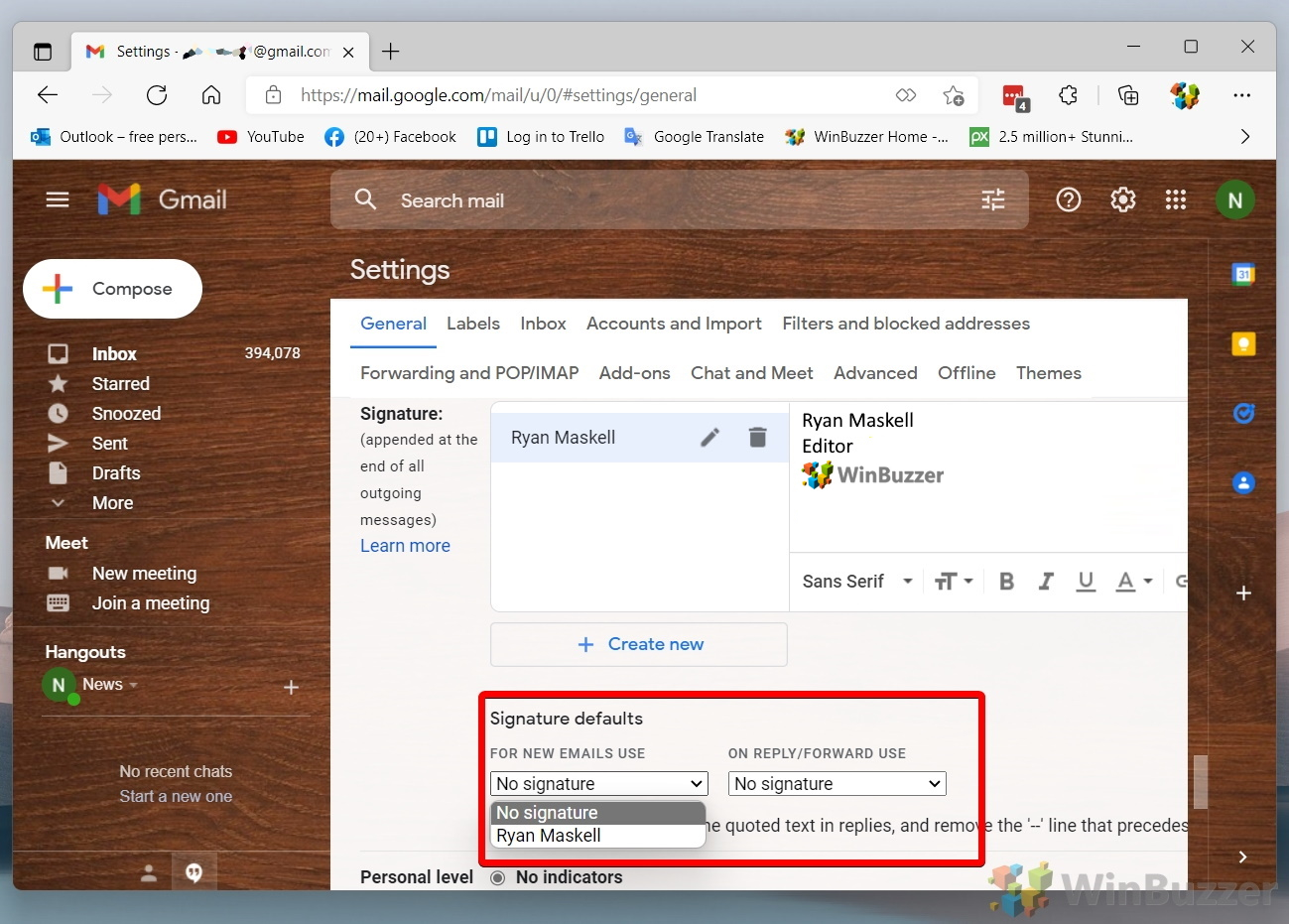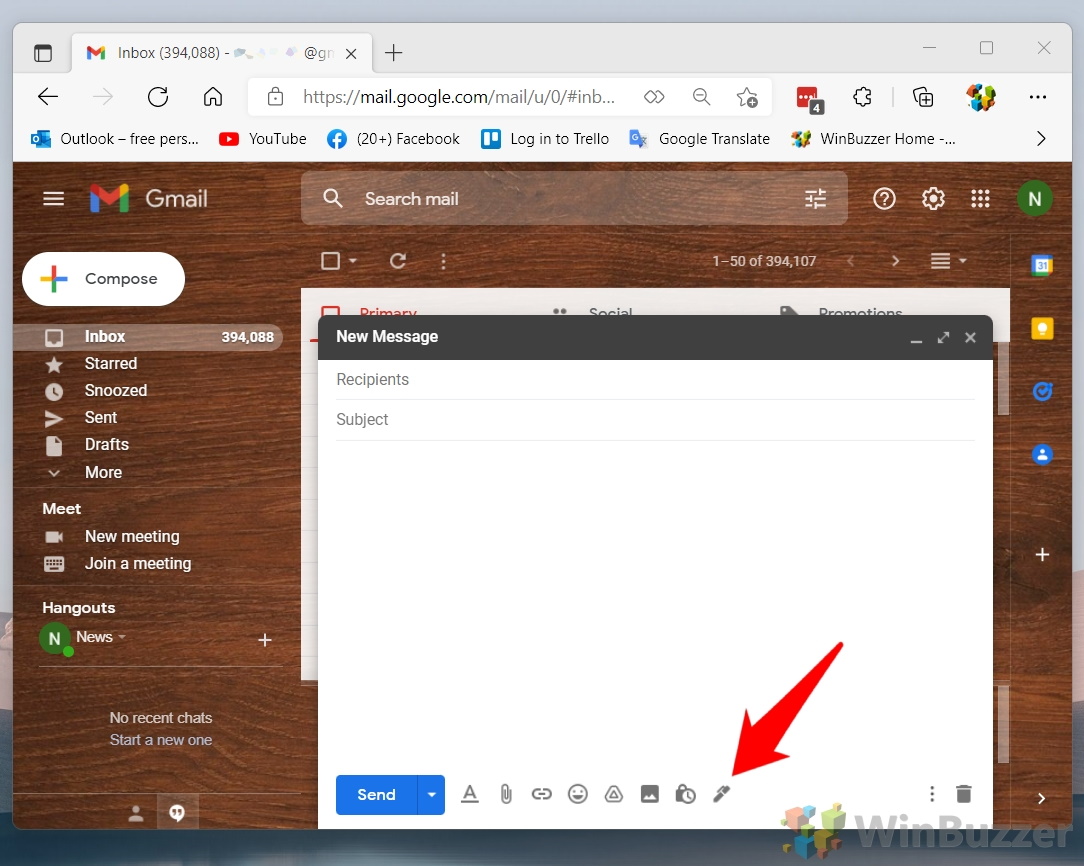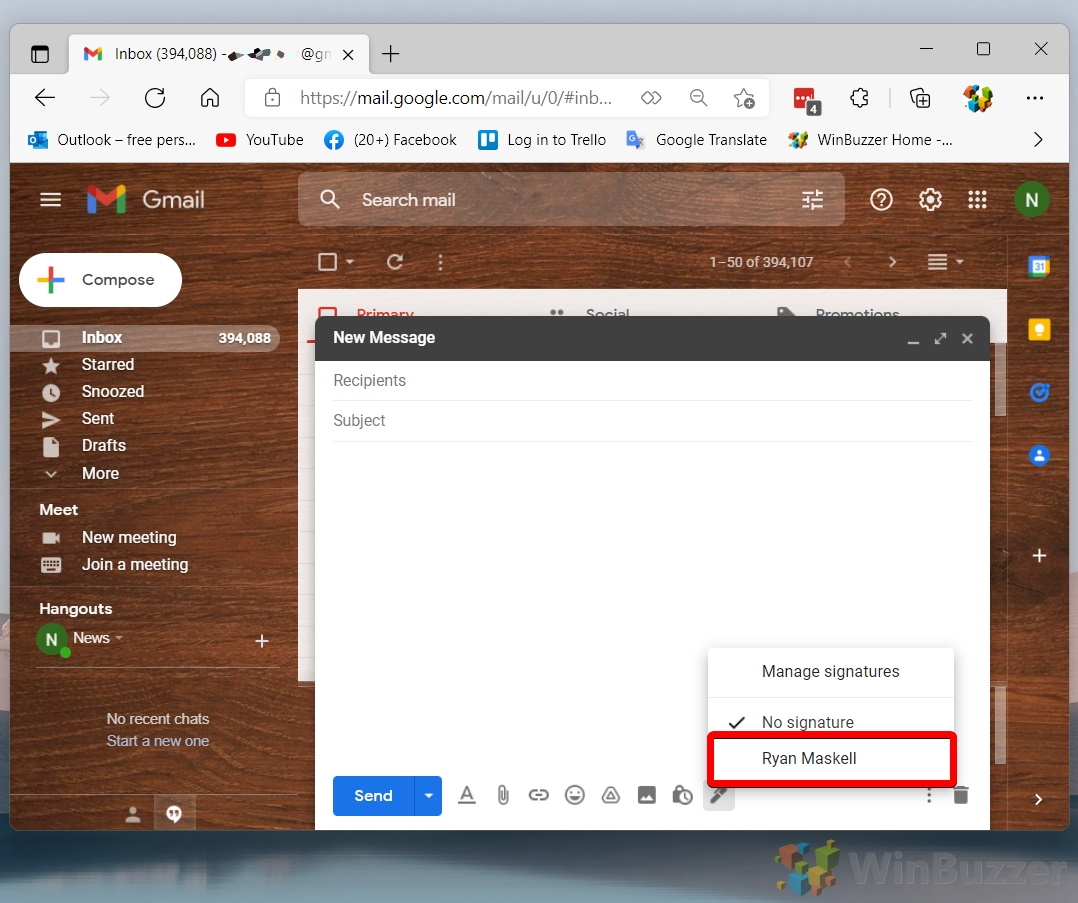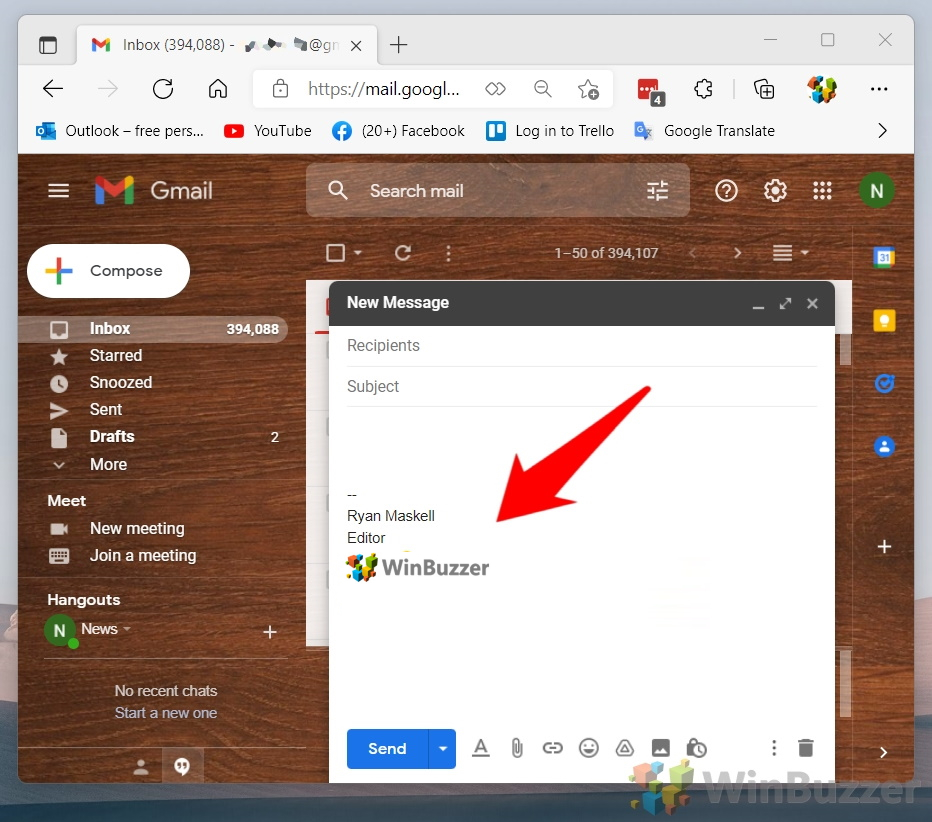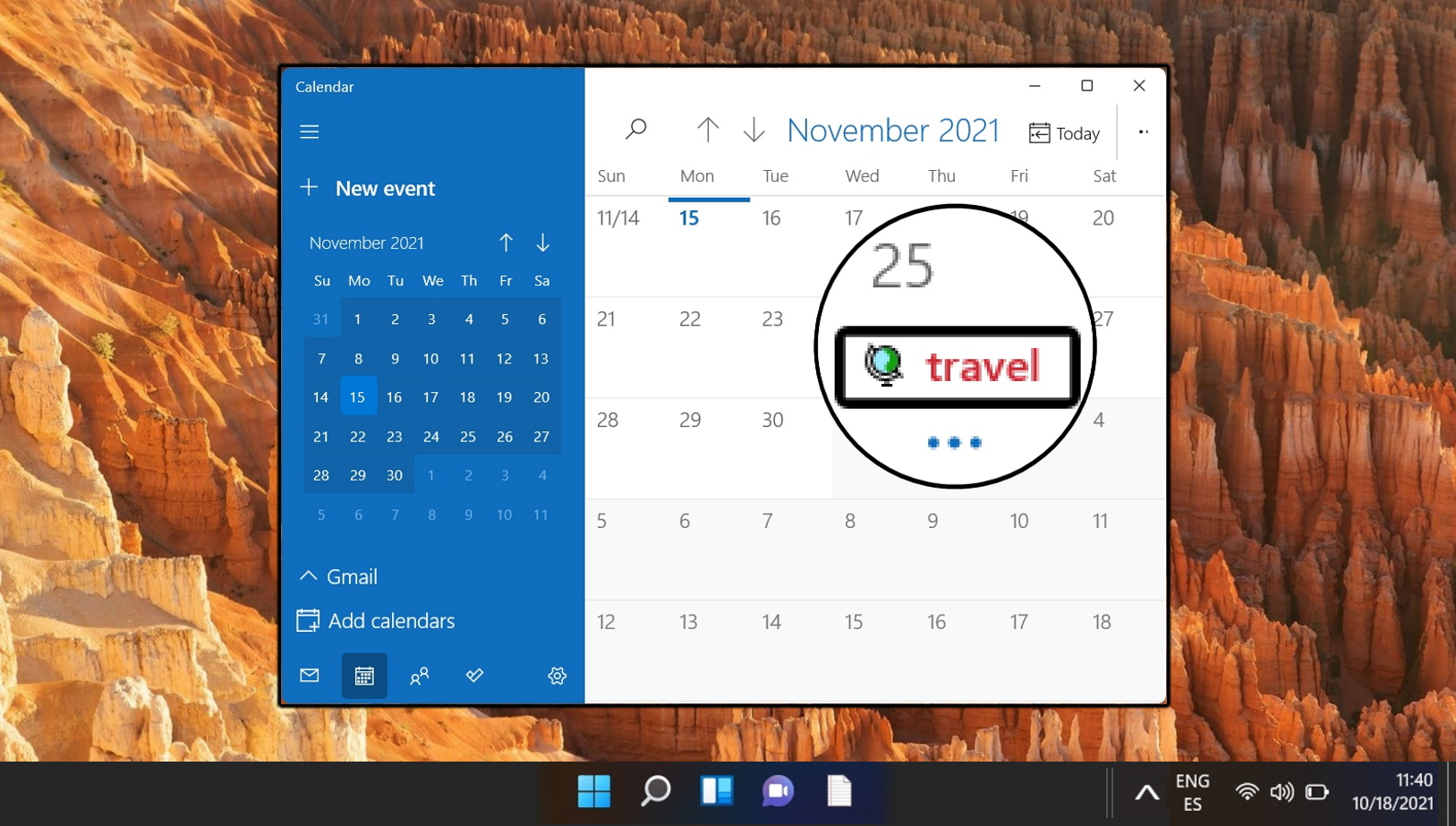1 How to Add a Signature in Gmail2 Extra: How to Add or Change an Email Signature in Outlook3 Extra: How to Use Google Calendar on Windows
The benefits of a professional email signature Before we start, though, it’s worth outlining what makes a good email signature in the first place. An email signature should convey useful, necessary information in a succinct and clear way. This information will typically include your full name, title, and company, as well as your social media links, contact information, and a logo or photo. Gmail signatures: What to keep in mind It’s important that your Outlook signature remains short – research shows that recipients will simply skip over a signature if it has too much information. This applies visually too – blast too many colors, fonts, and fancy graphics at people and they’ll struggle to process what it is they’re looking at. A good Gmail signature is a balanced one, then. It should be colorful enough to stand out from the body of your email without being overpowering. An effective way of achieving this is by using your brand colors for a cohesive feeling. The information you provide, too, should be balanced. You want to include details that may be useful to the person responding to you but hold back the ones that won’t be utilized very often. It’s not always an easy task, which is why some people decide to just pay somebody to create a signature for them. Below, though, we’re going to show you how to create a basic email signature all by yourself. Let’s get started:
How to Add a Signature in Gmail
Extra: How to Add or Change an Email Signature in Outlook
Gmail is a great email service, but here at WinBuzzer we’re (naturally) big fans of Microsoft’s Outlook. That’s why we already made a how to add an email signature in Outlook guide.
You can off course add any other info you like, such as your telephone number and business address.
Extra: How to Use Google Calendar on Windows
If you prefer to stick with Google, then you may want to manage your calendar in a more convenient way. Feel free to follow our guide on how to use Google Calendar on Your Windows 11 desktop if so.