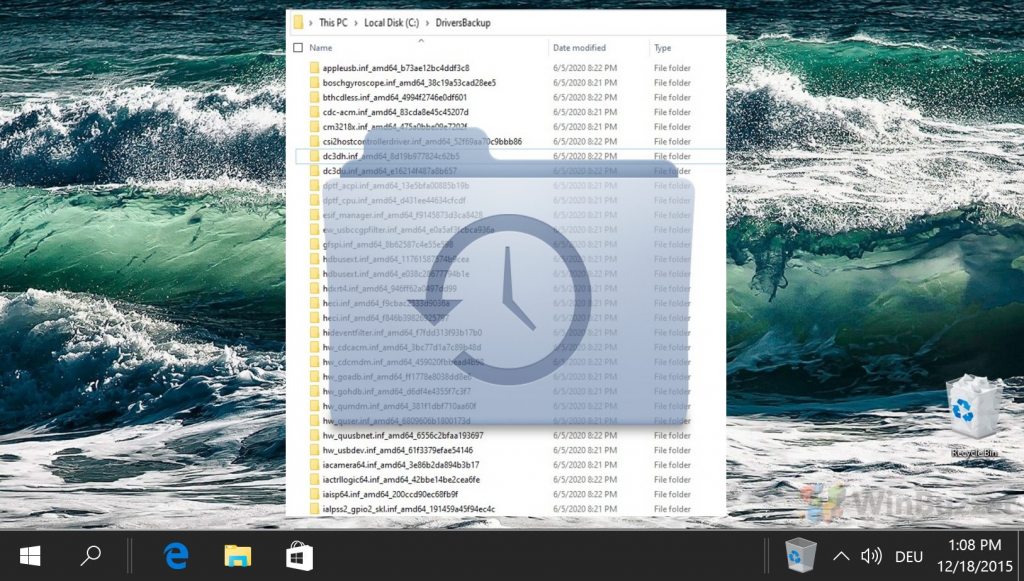1 How to Open Device Manager in Windows 11 / Windows 10 via Keyboard Shortcut2 How to Open Device Manager via the Tools Menu3 How to Open Device Manager from Search in Windows 11 or Windows 104 How to Get to Device Manager via Settings5 How to Get to Windows 11 Device Manager via the Control Panel6 How to Open Device Manager from Run in Windows 11 / Windows 107 How to Get to Windows 11 Device Manager from File Explorer8 How to Launch Device Manager from Command Prompt9 How to Open Device Manager with the PowerShell Device Manager Command10 Extra: How to Backup and Restore Windows Drivers
What is Device Manager? Device Manager is a component of Windows 11, 10, and earlier Microsoft OSes that allows users to view and make modifications to the hardware on their computer. It’s most commonly utilized for driver management – whether it’s installing, updating, or replacing them. There are numerous ways to open it, from keyboard shortcut to the hidden tools menu, Command Prompt, Run, PowerShell, and more. We’ll be showing you the most relevant ones today. Keep in mind that all of the methods we show below both work to open Device Manager in Windows 11 and in Windows 10.
How to Open Device Manager in Windows 11 / Windows 10 via Keyboard Shortcut
How to Open Device Manager via the Tools Menu
How to Open Device Manager from Search in Windows 11 or Windows 10
How to Get to Device Manager via Settings
How to Get to Windows 11 Device Manager via the Control Panel
How to Open Device Manager from Run in Windows 11 / Windows 10
How to Get to Windows 11 Device Manager from File Explorer
How to Launch Device Manager from Command Prompt
How to Open Device Manager with the PowerShell Device Manager Command
Extra: How to Backup and Restore Windows Drivers
If you find Windows is using generic drivers for a device that previously had a specialized one, or that a driver is broken after an update, a restore could be your best option. We’re going to show you how to backup and restore your device drivers in Windows 10 or Windows 11 so you have a fallback.
Keep pressing “D” on your keyboard until you find “devmgmt.msc” and double-click it to open.