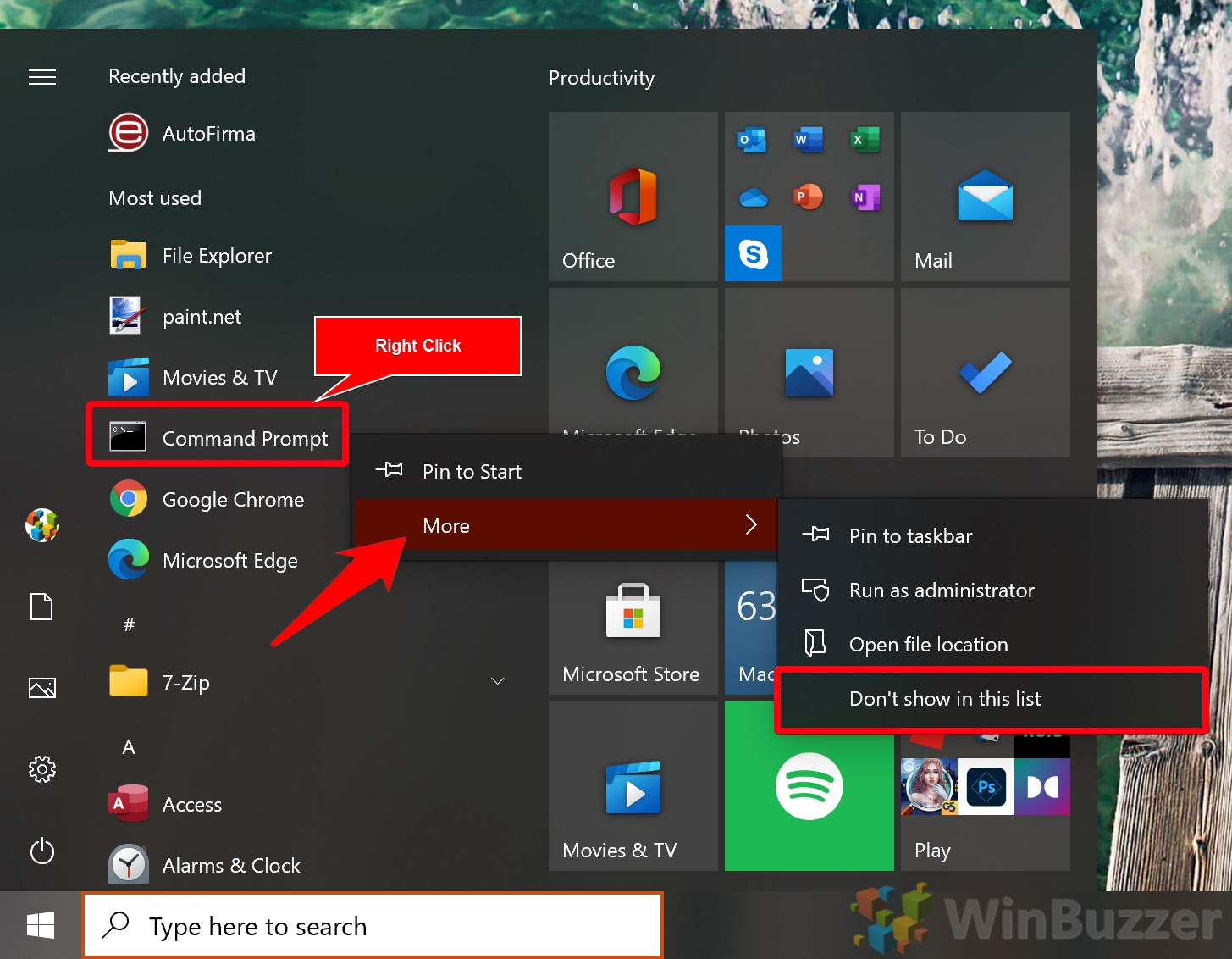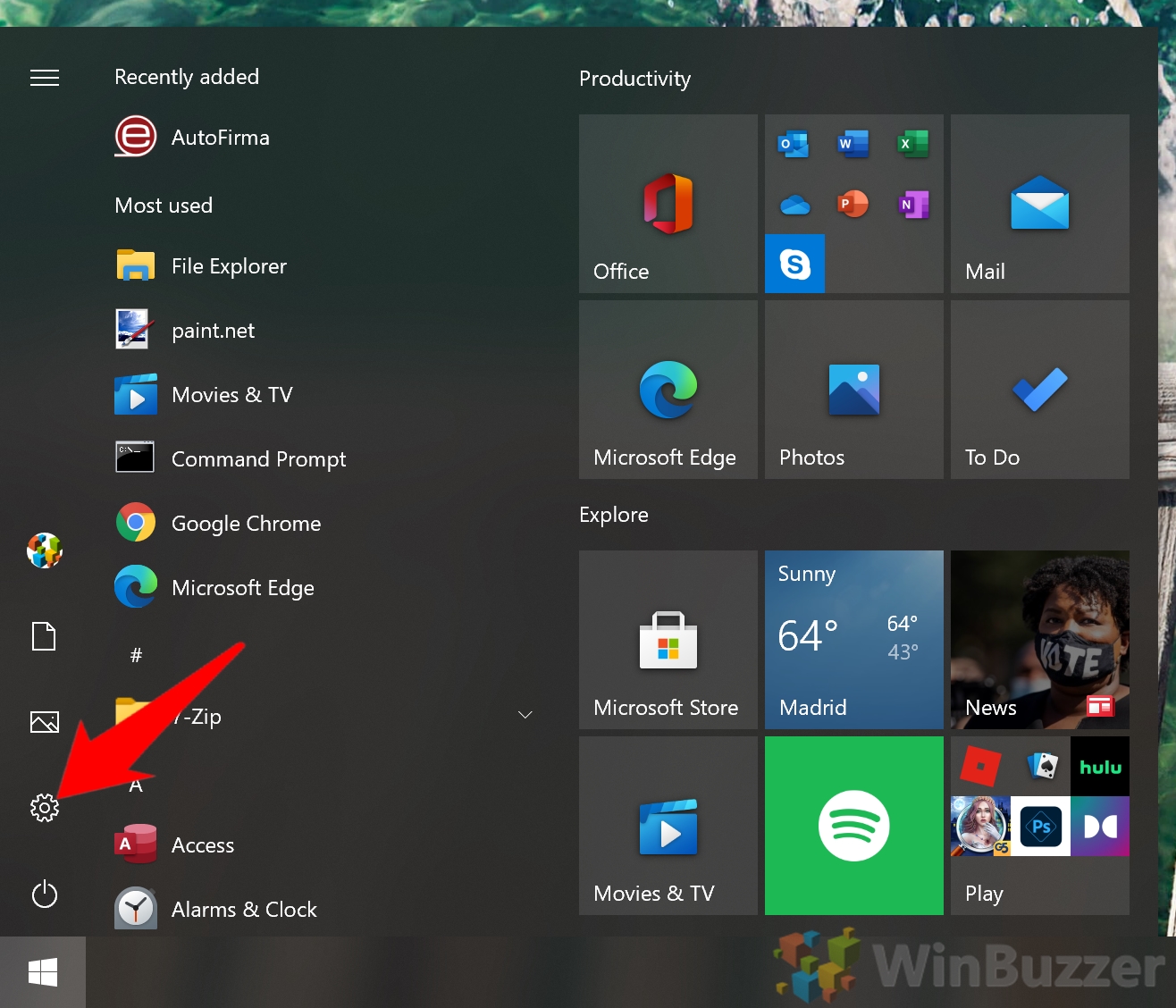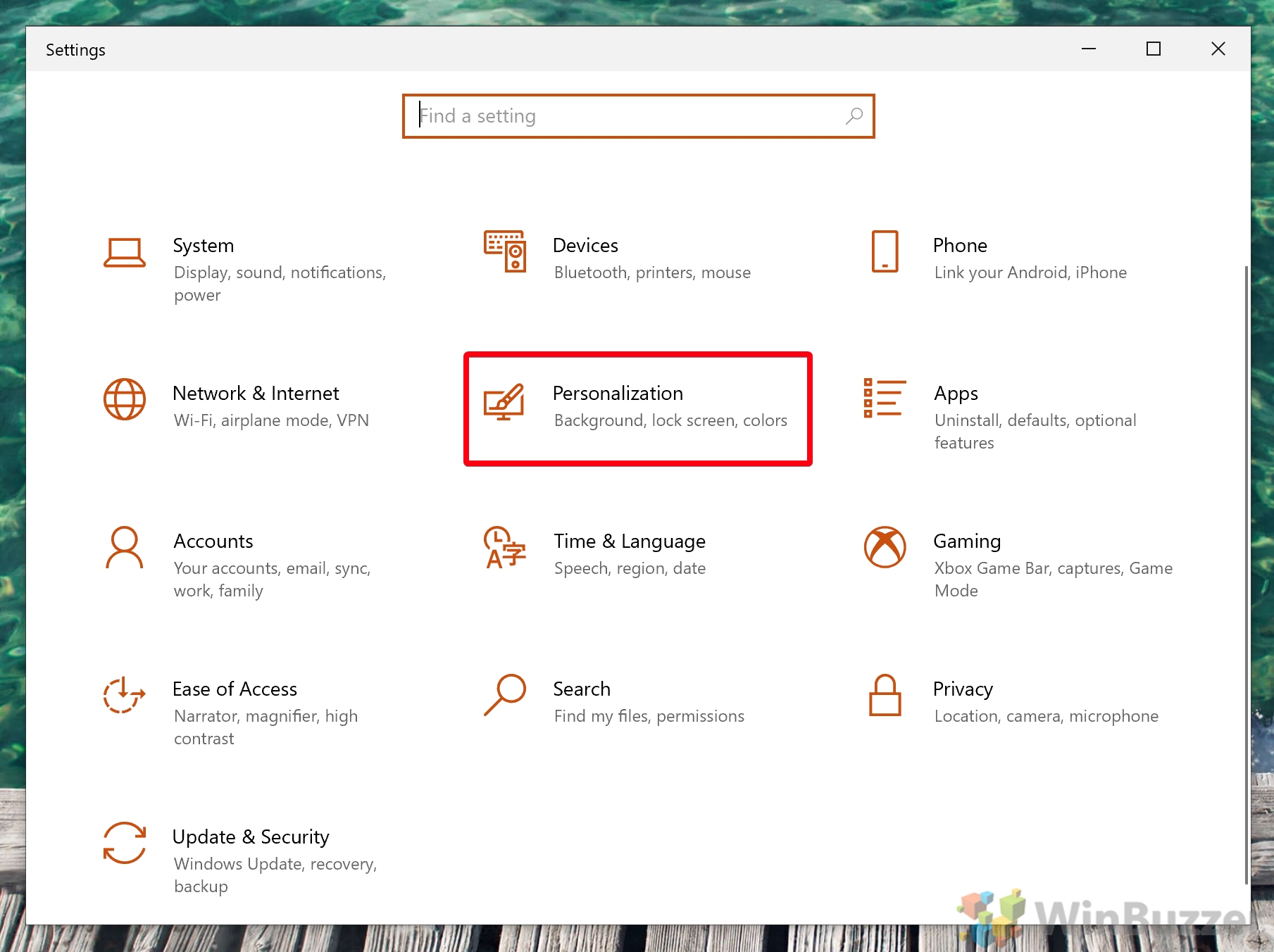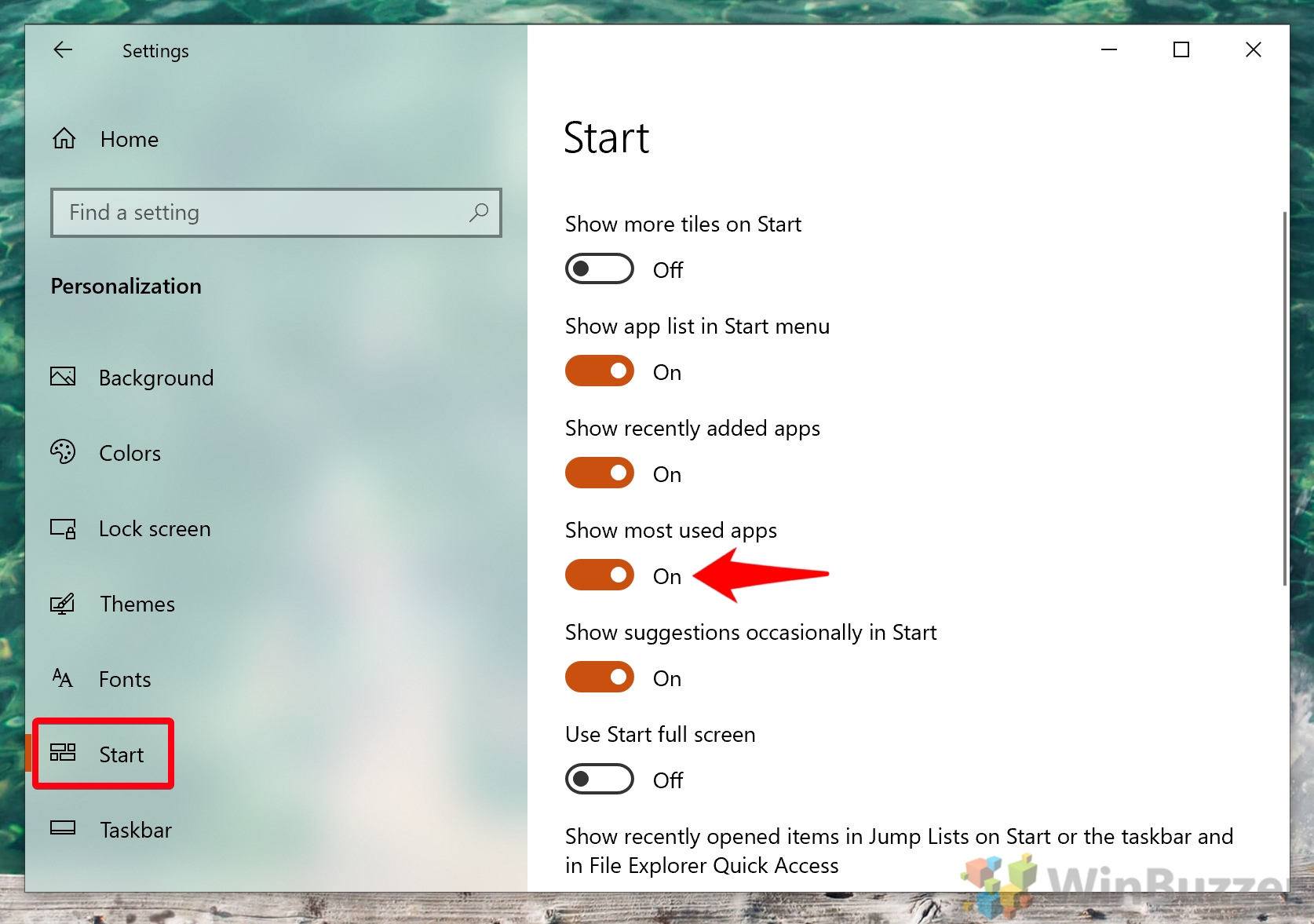1 How to Remove Items from the Start Menu’s Most Used Apps List in Windows 102 How to Hide the Most Used Apps List from your Start Menu in Windows 10
By default, the most used apps group in your start menu shows the six most frequently used apps. However, you can customize your Windows 10 Start Menu to exclude certain apps from the list or get rid of the most used apps section entirely. We’ll show you how to perform both customizations below, starting with removing specific apps from your list.
How to Remove Items from the Start Menu’s Most Used Apps List in Windows 10
How to Hide the Most Used Apps List from your Start Menu in Windows 10
That rounds up this tutorial, but there’s still more you can do with your Windows 10 Start Menu. Our other guides provide help if your Windows 10 Start Menu is not working and walk you through the hidden Start menu. Bear in mind that there’s no good way to get backs app on this list once you’ve removed them. You need to turn app tracking on and off to do so, resetting your list to its factory default. So, be careful what you remove, or Windows will have to start learning your habits again from scratch.
While you’re there, you may want to consider switching off other sections, such as recently added apps or the app list as a whole.