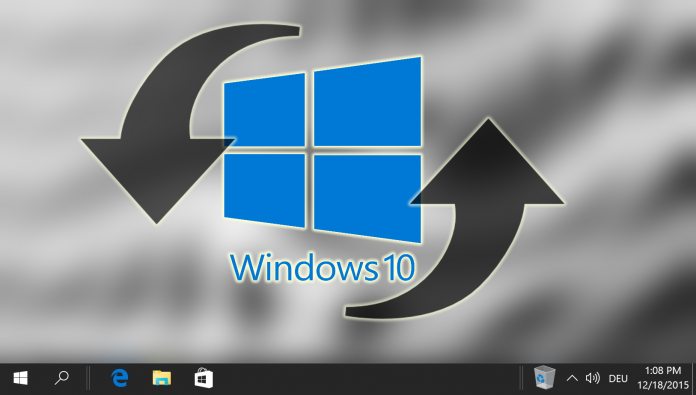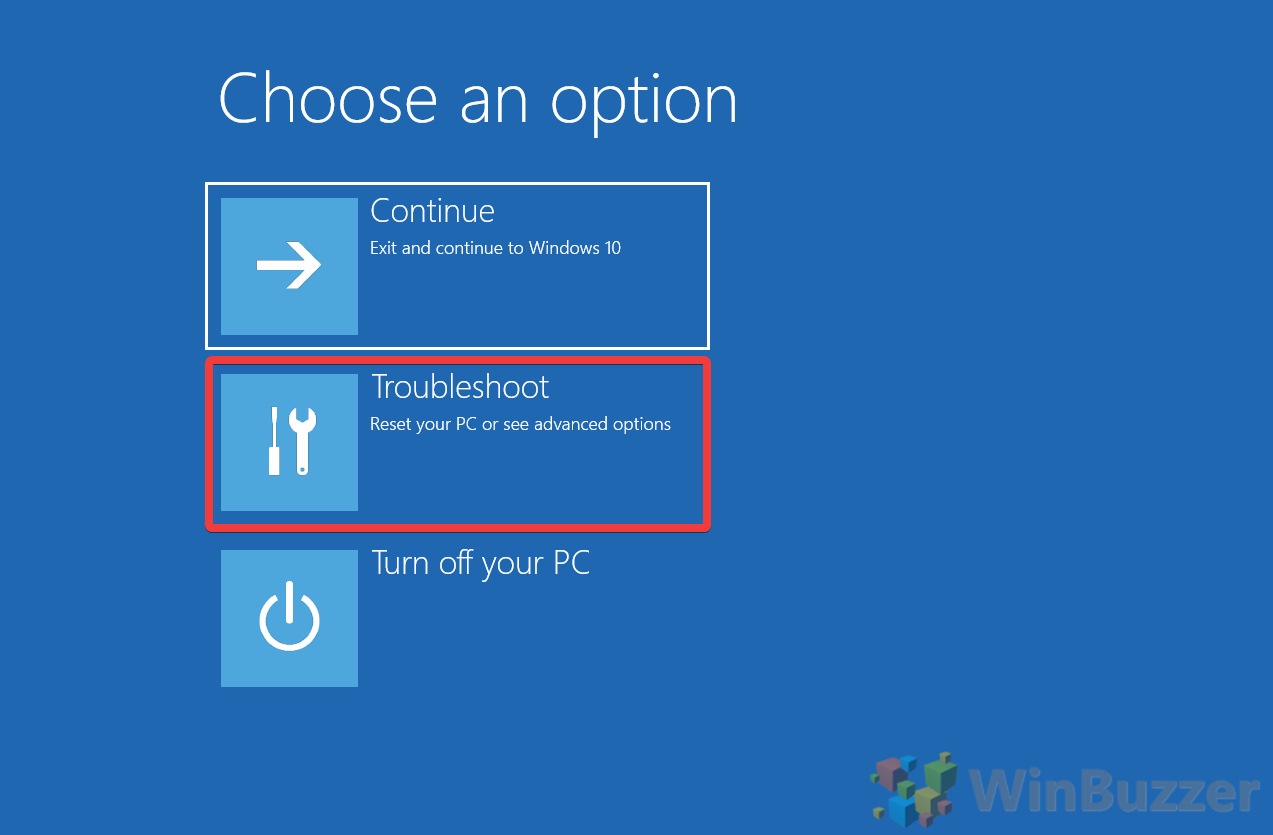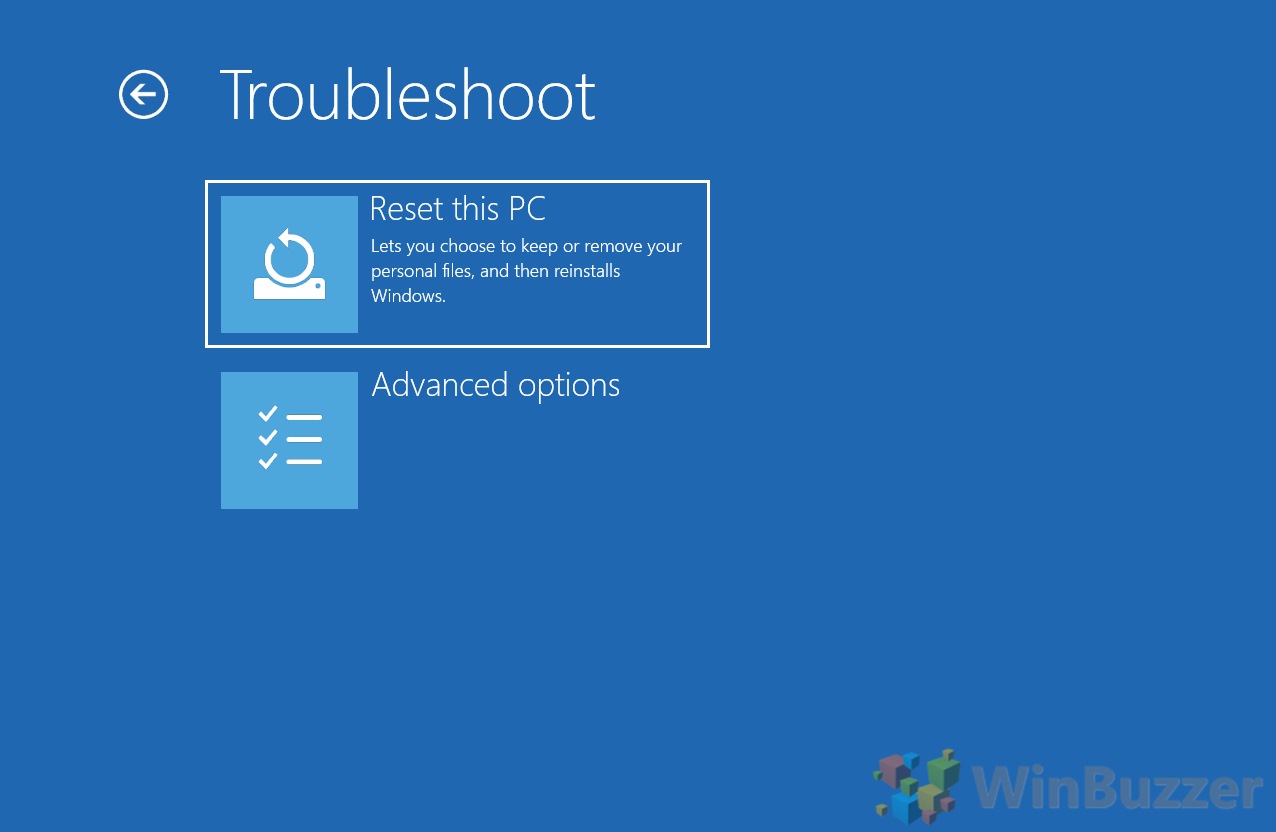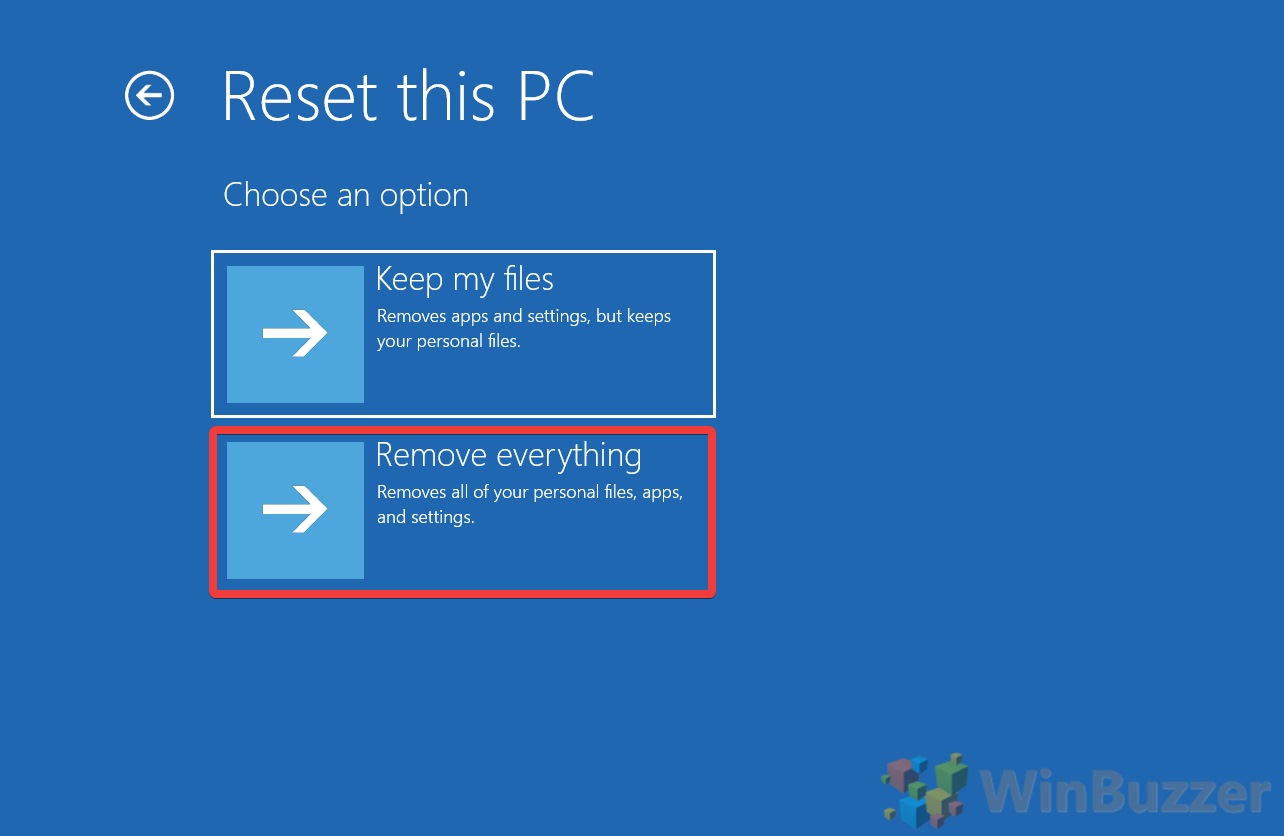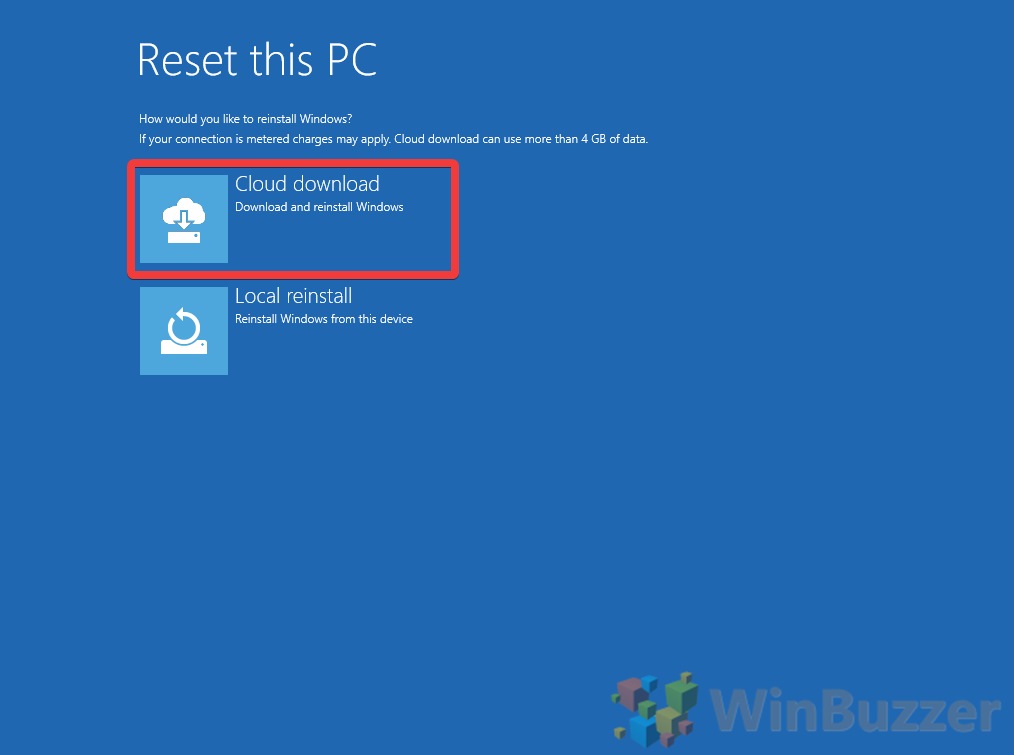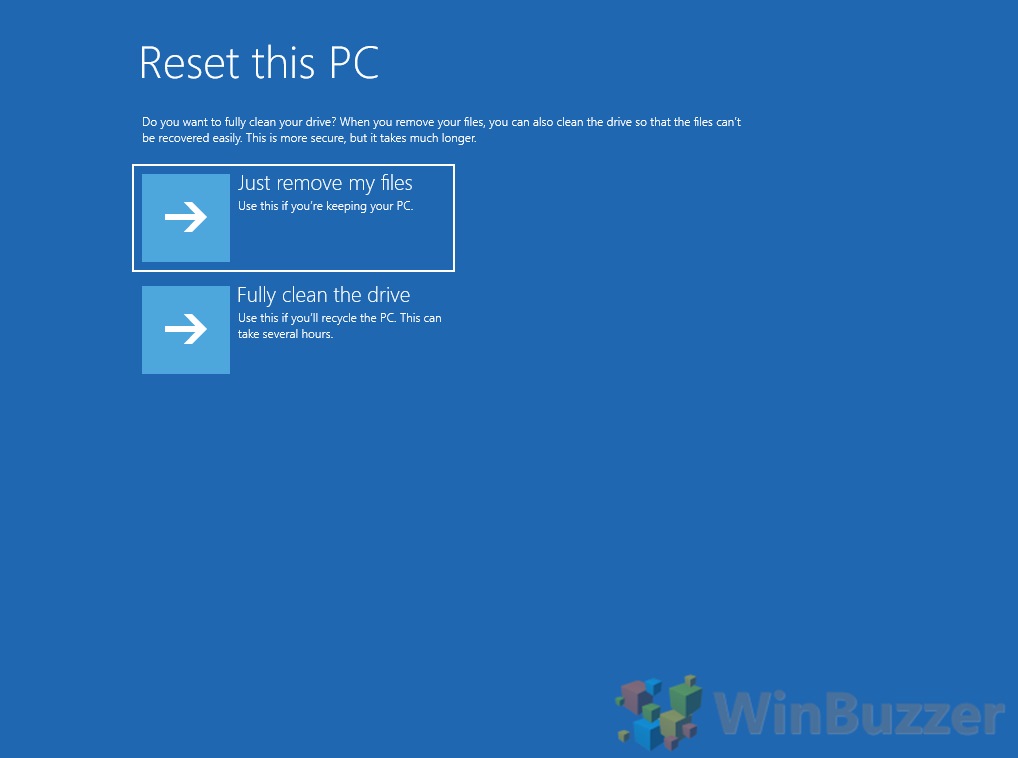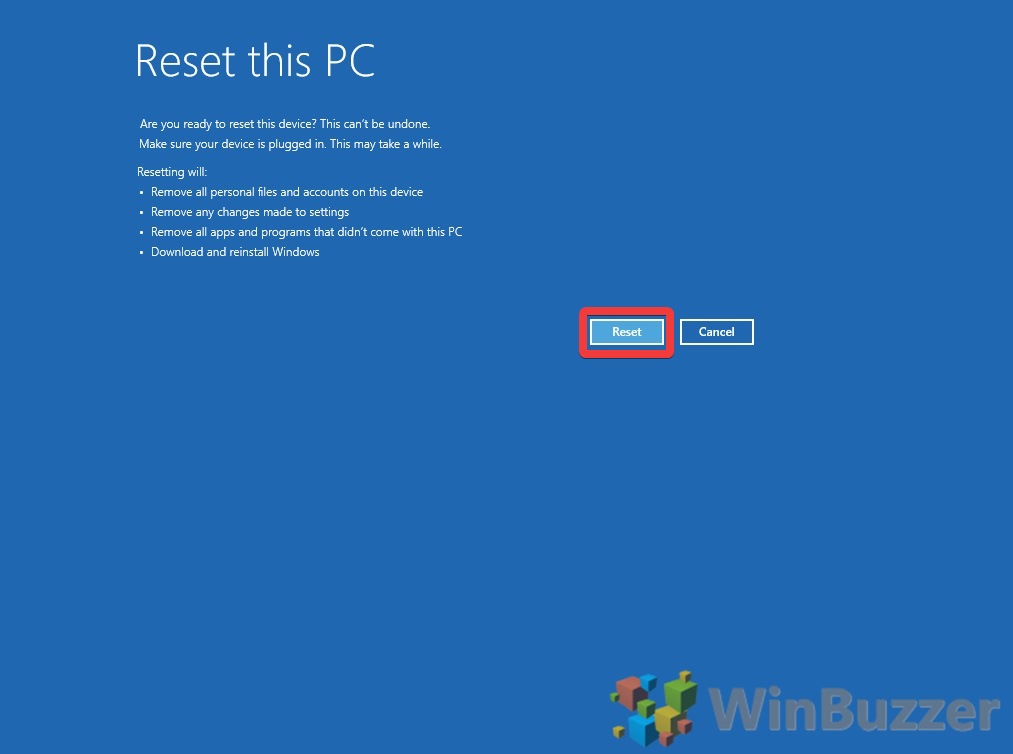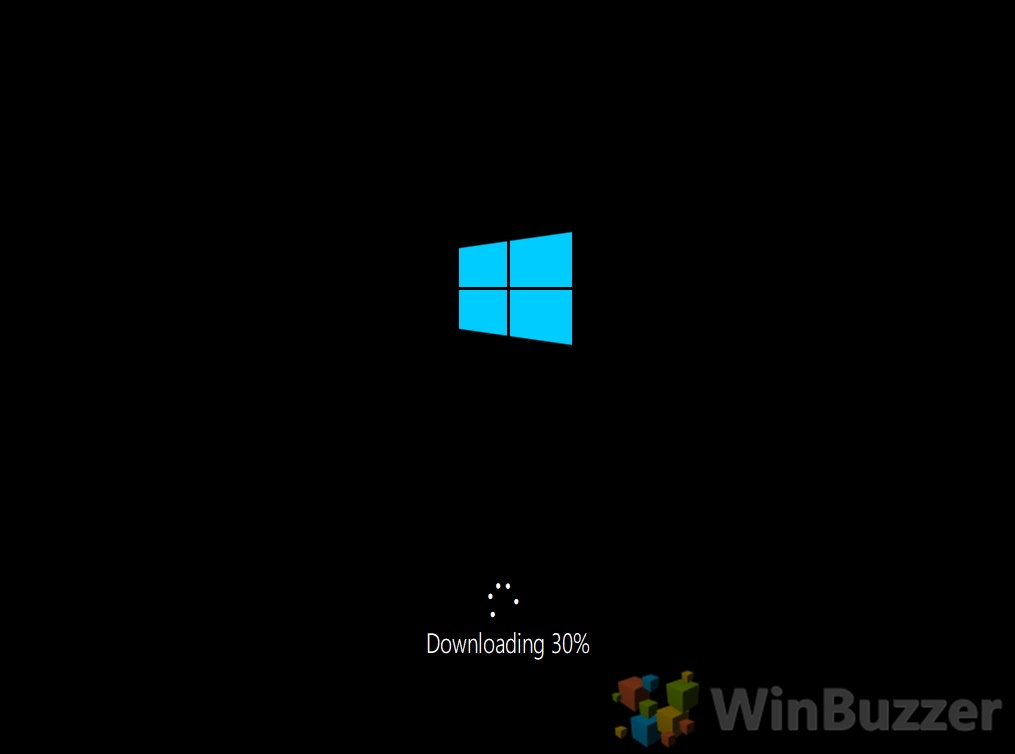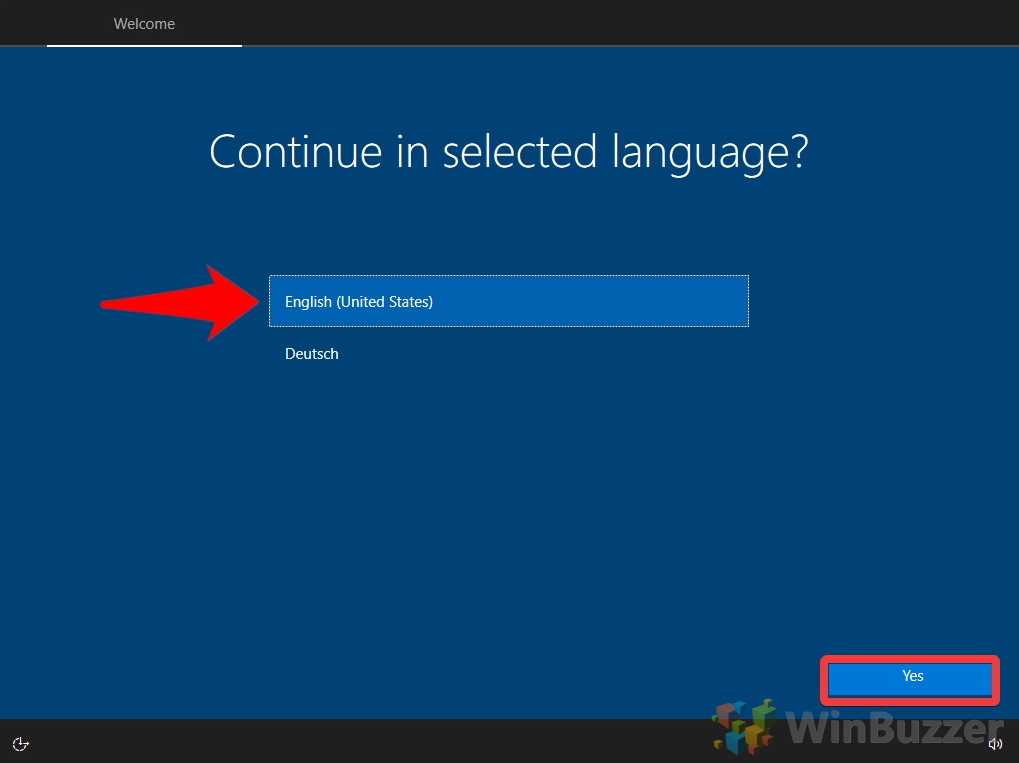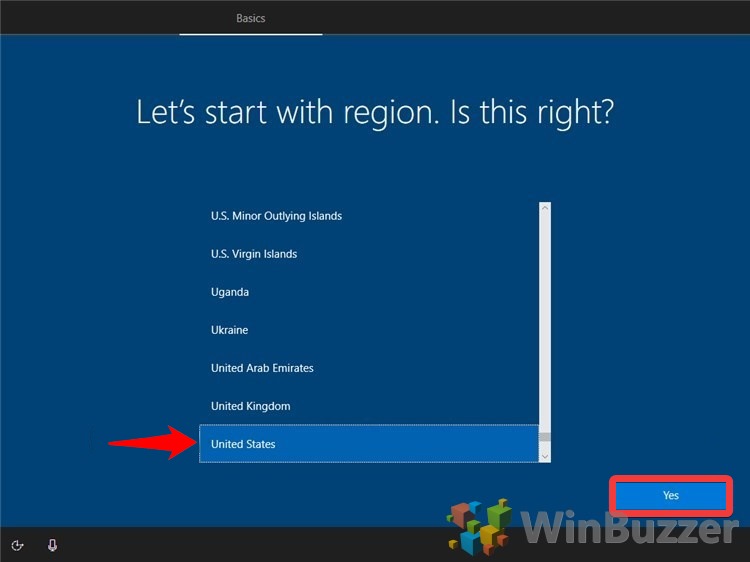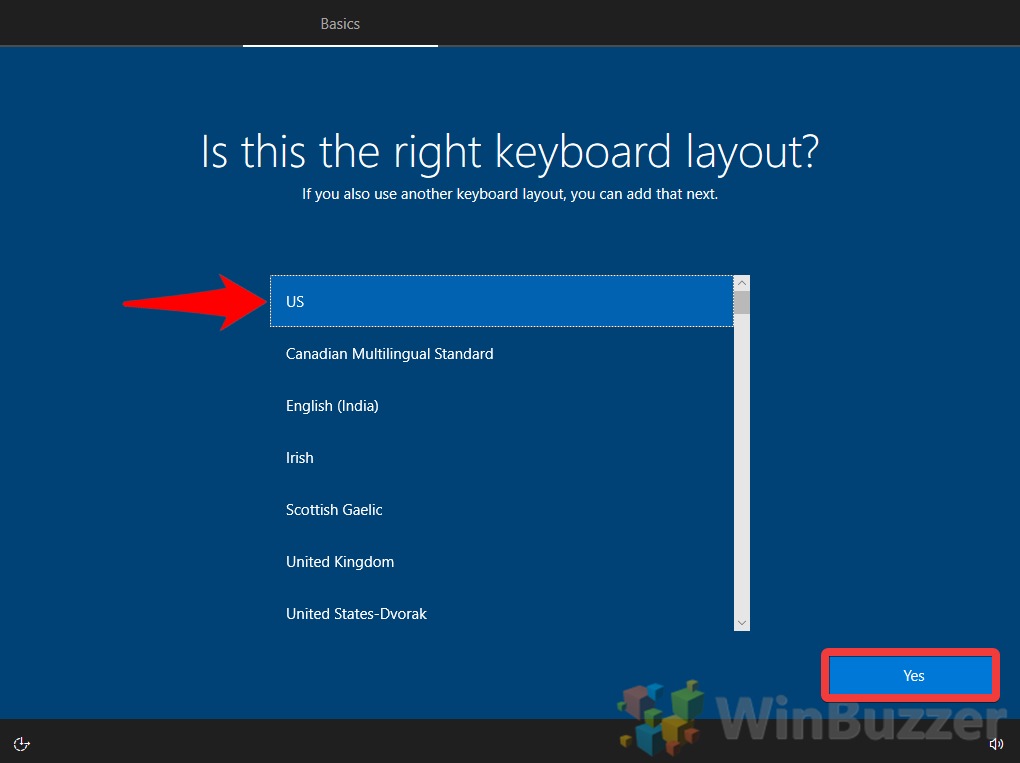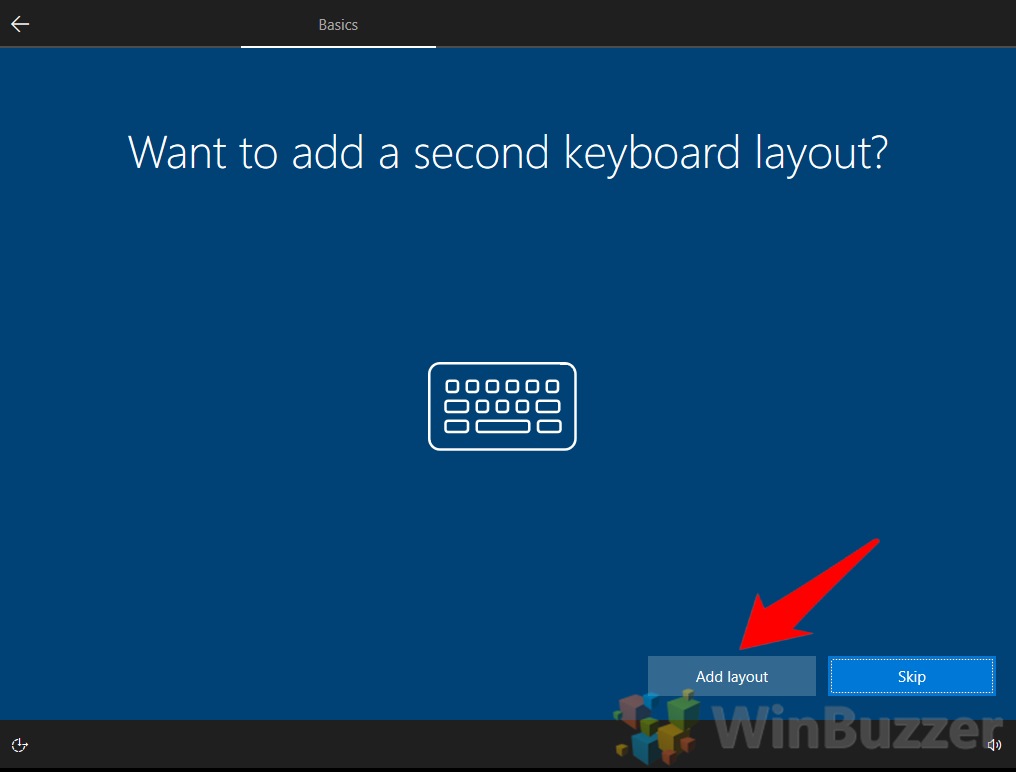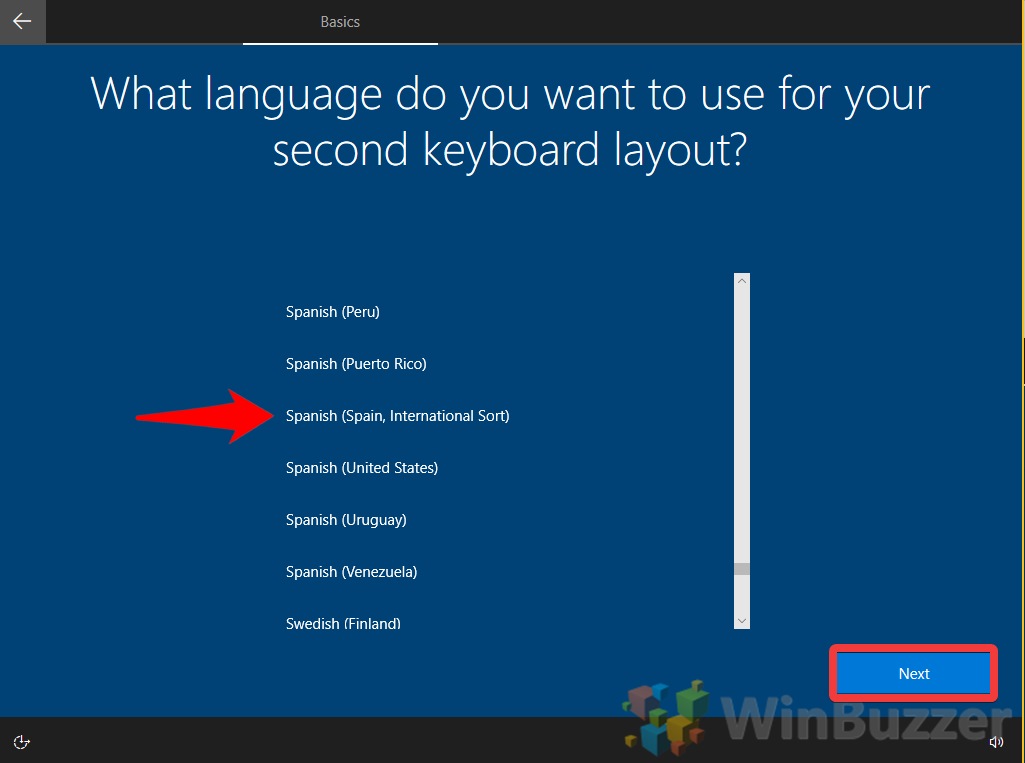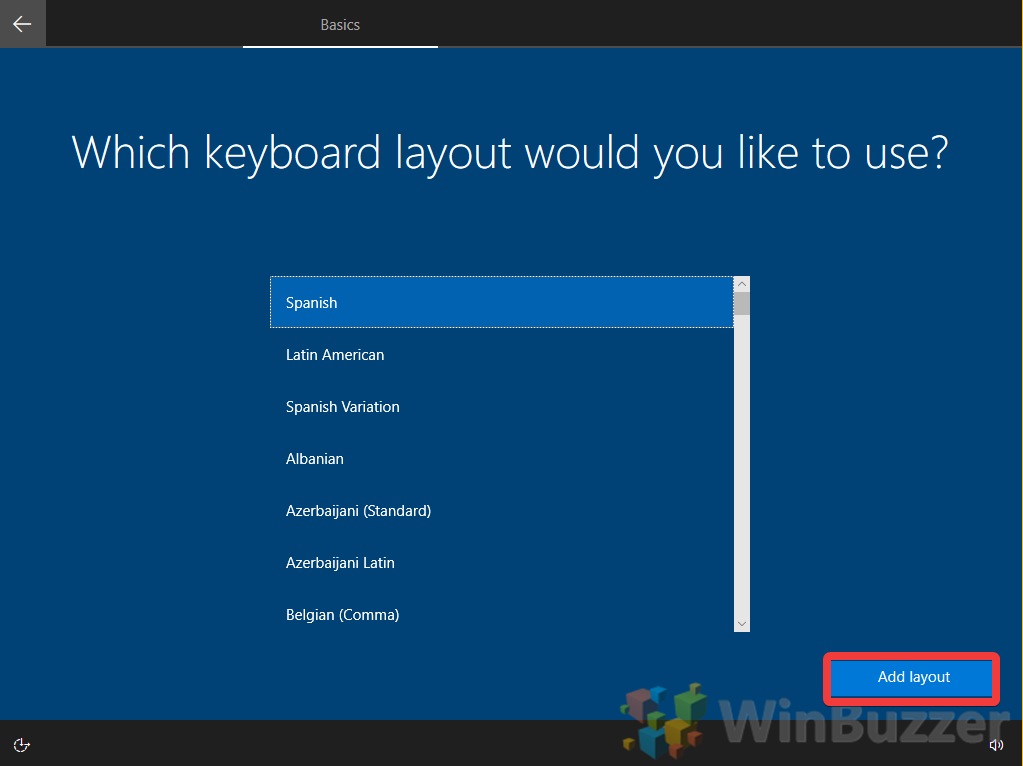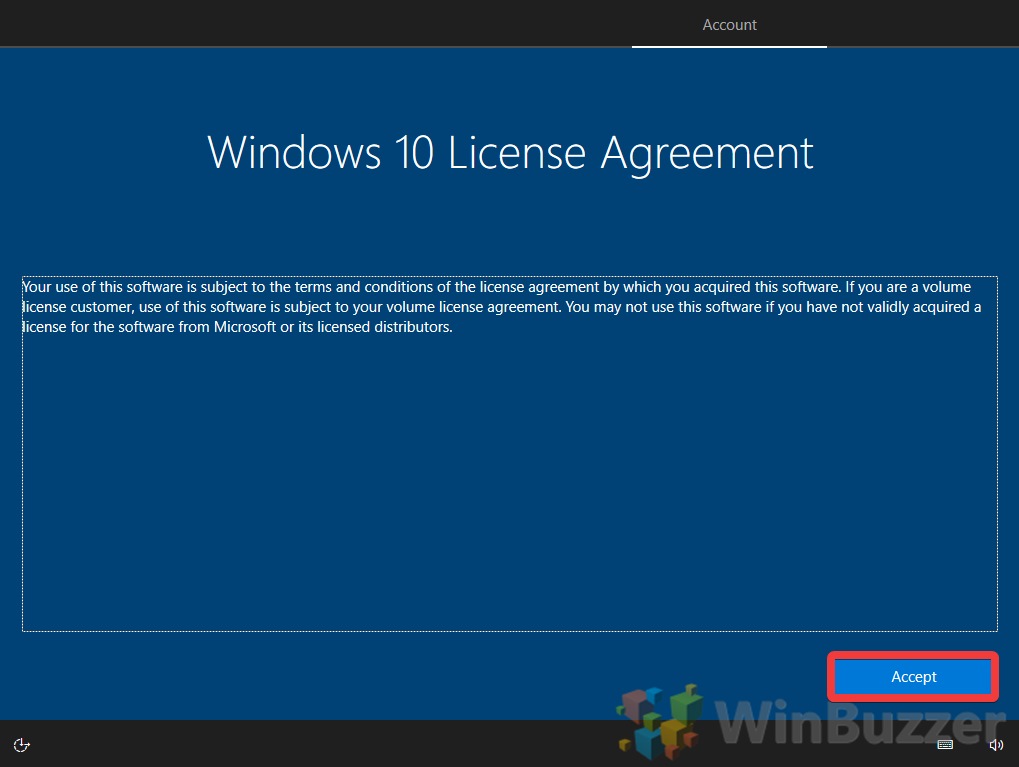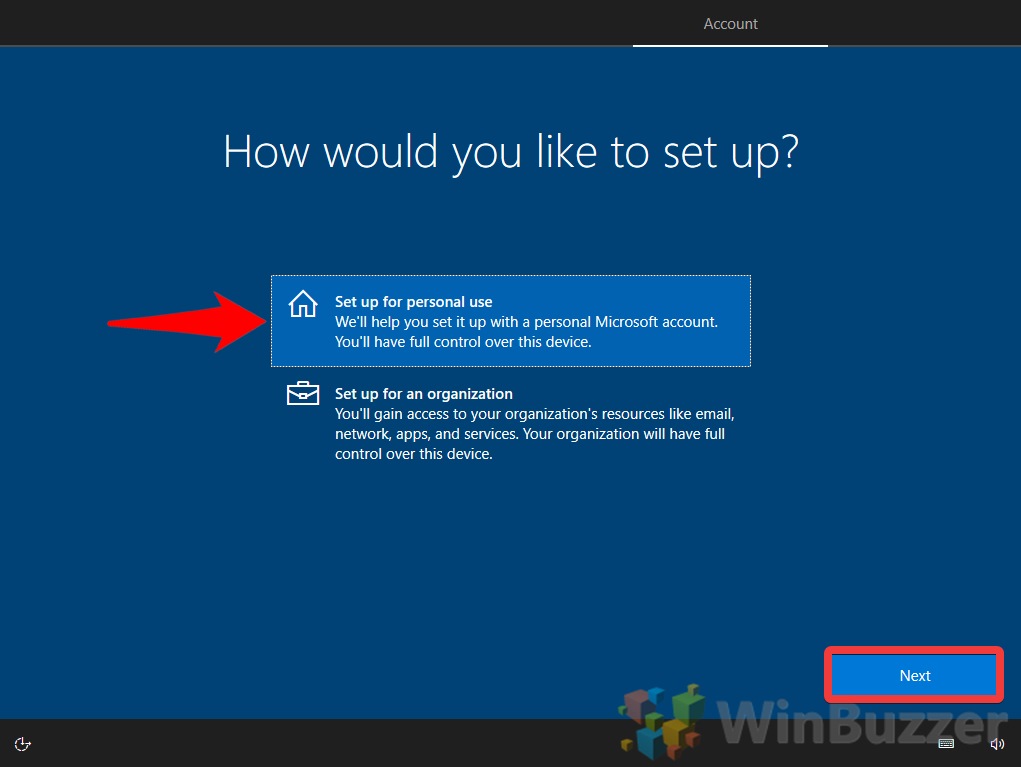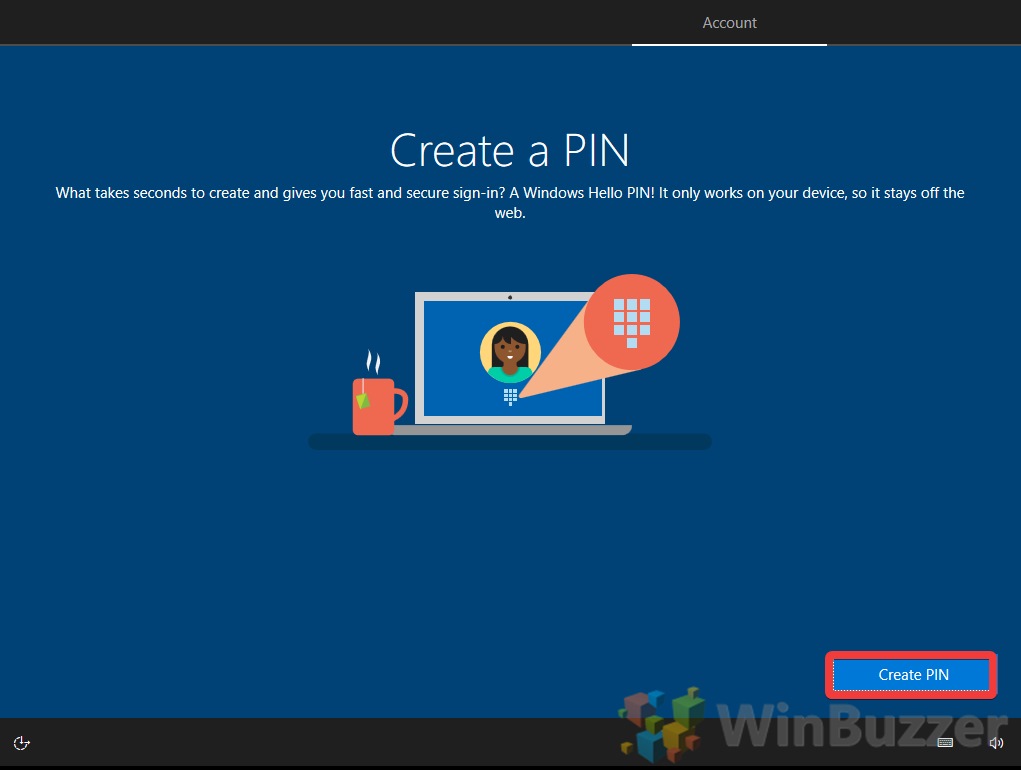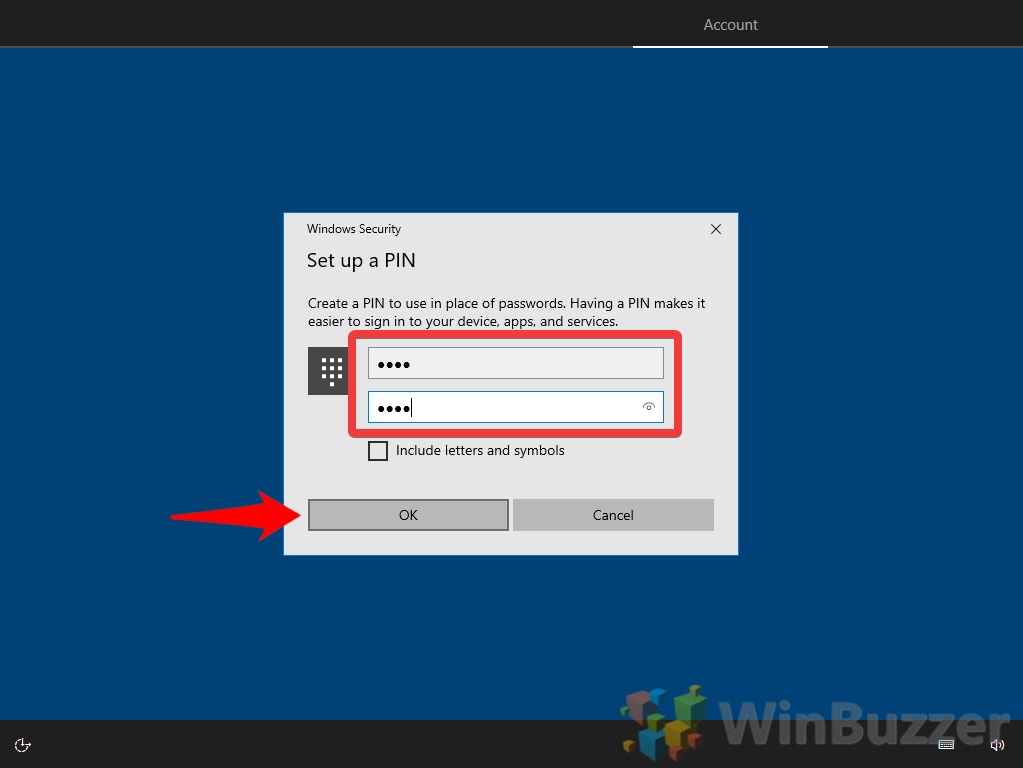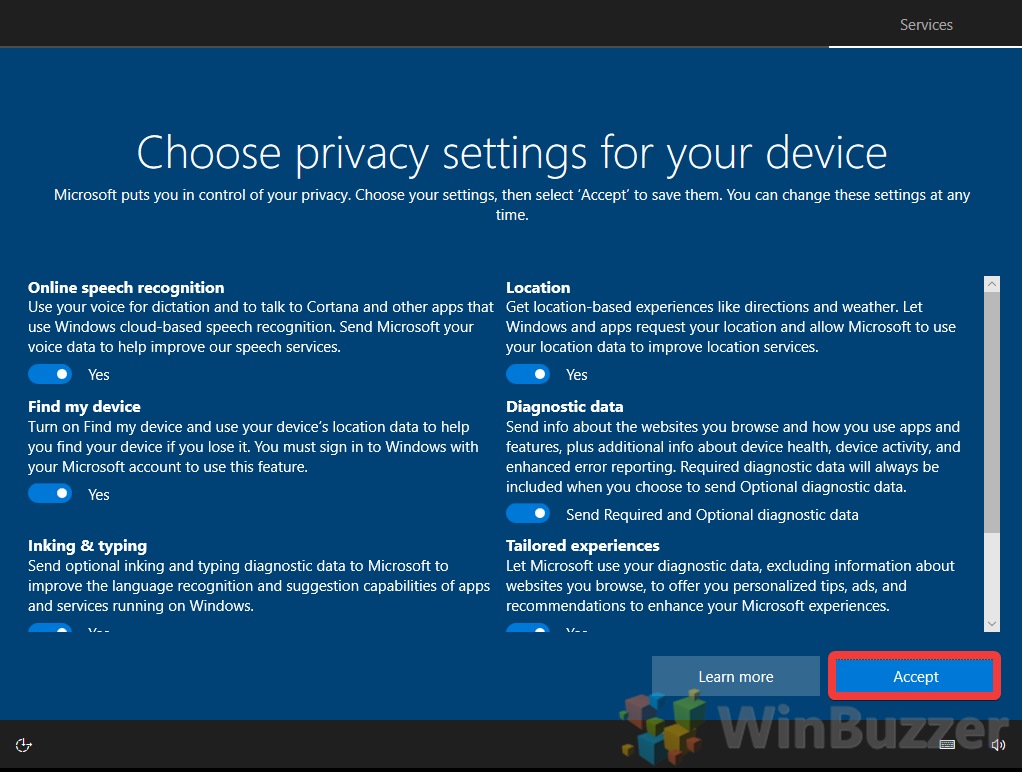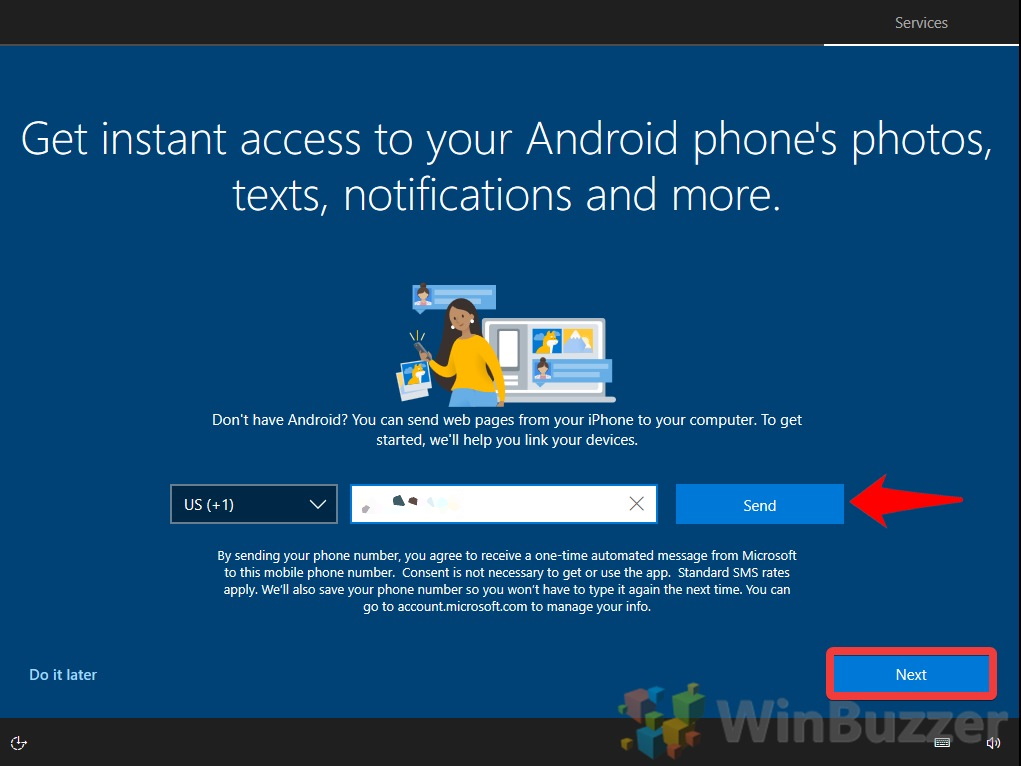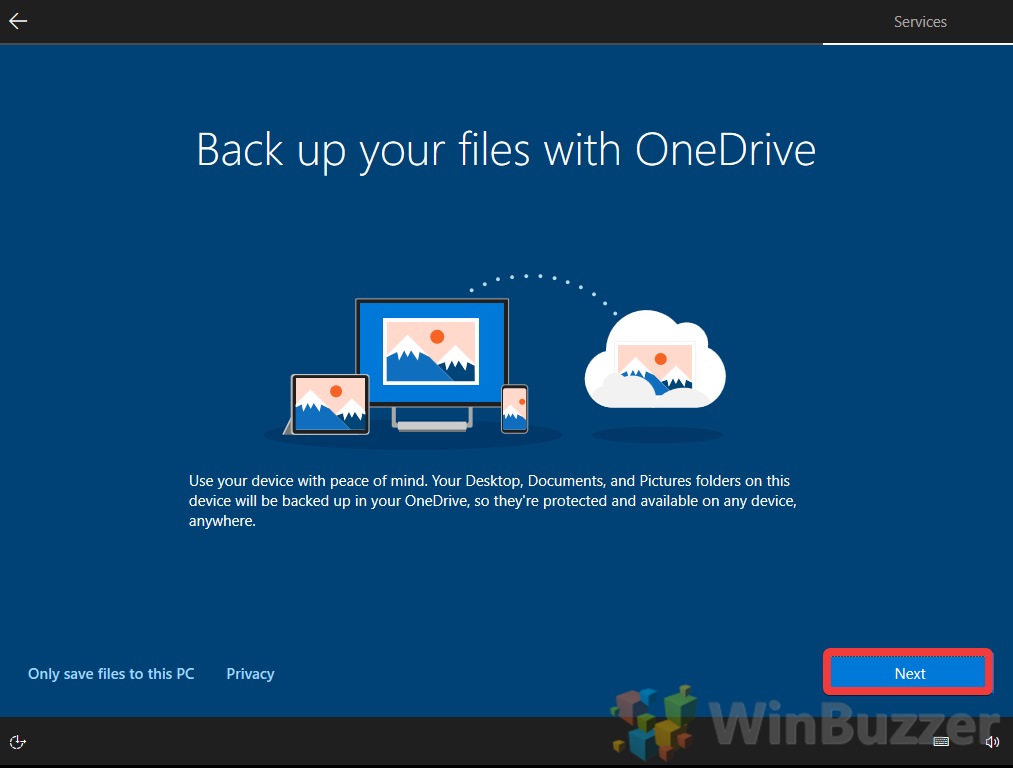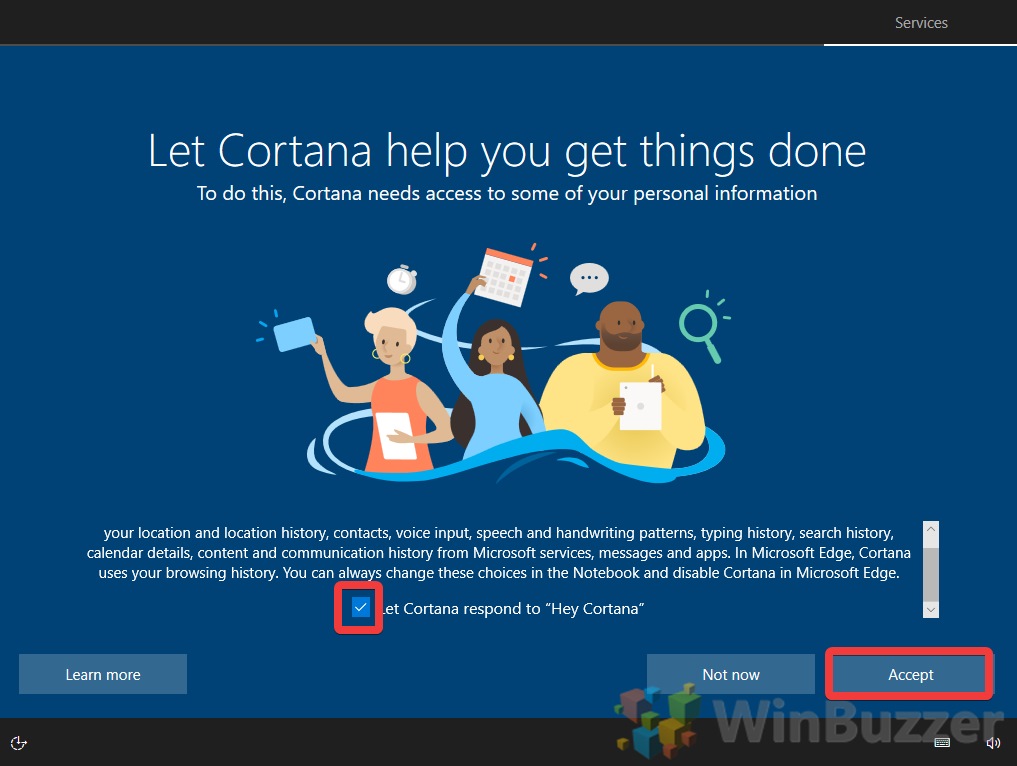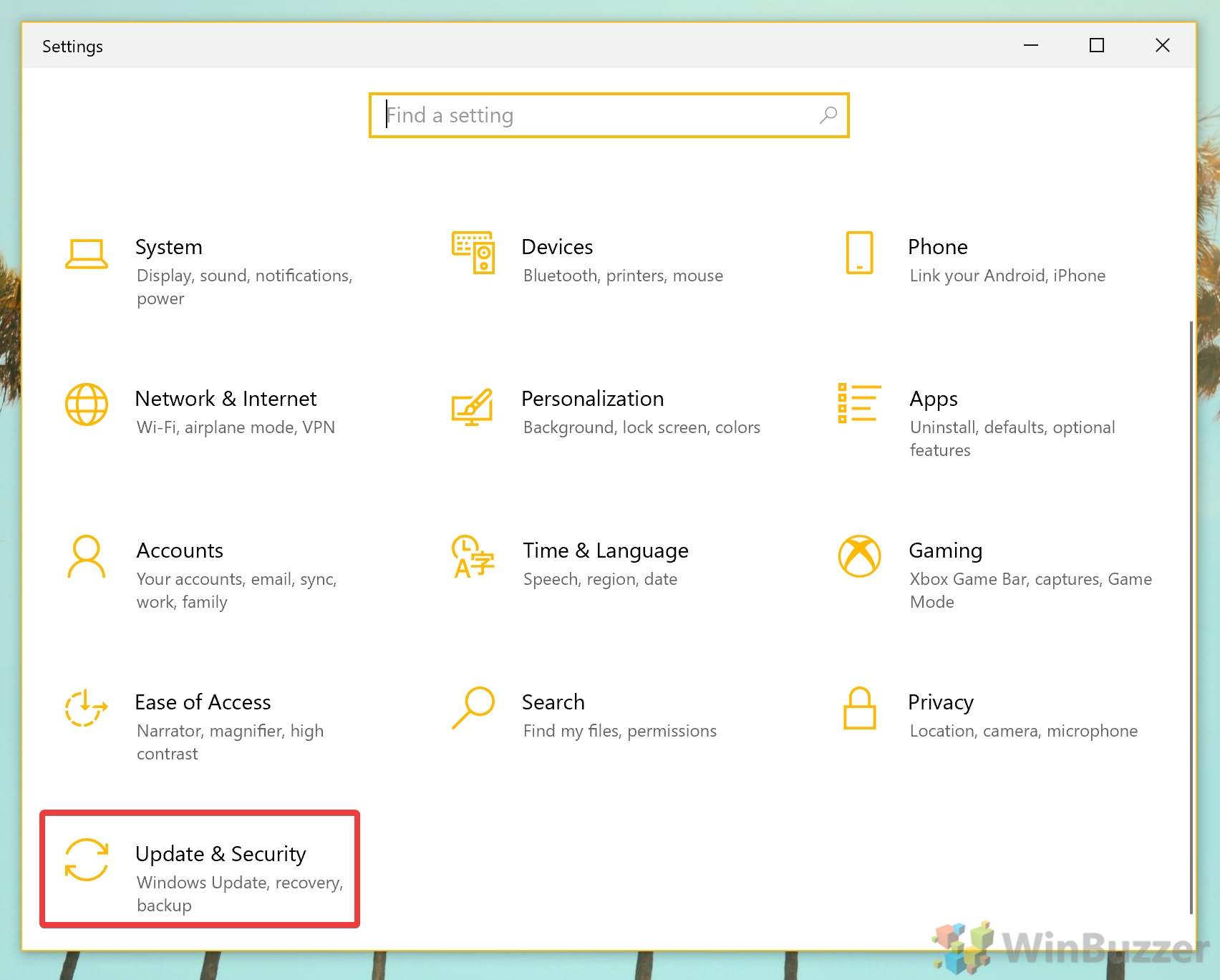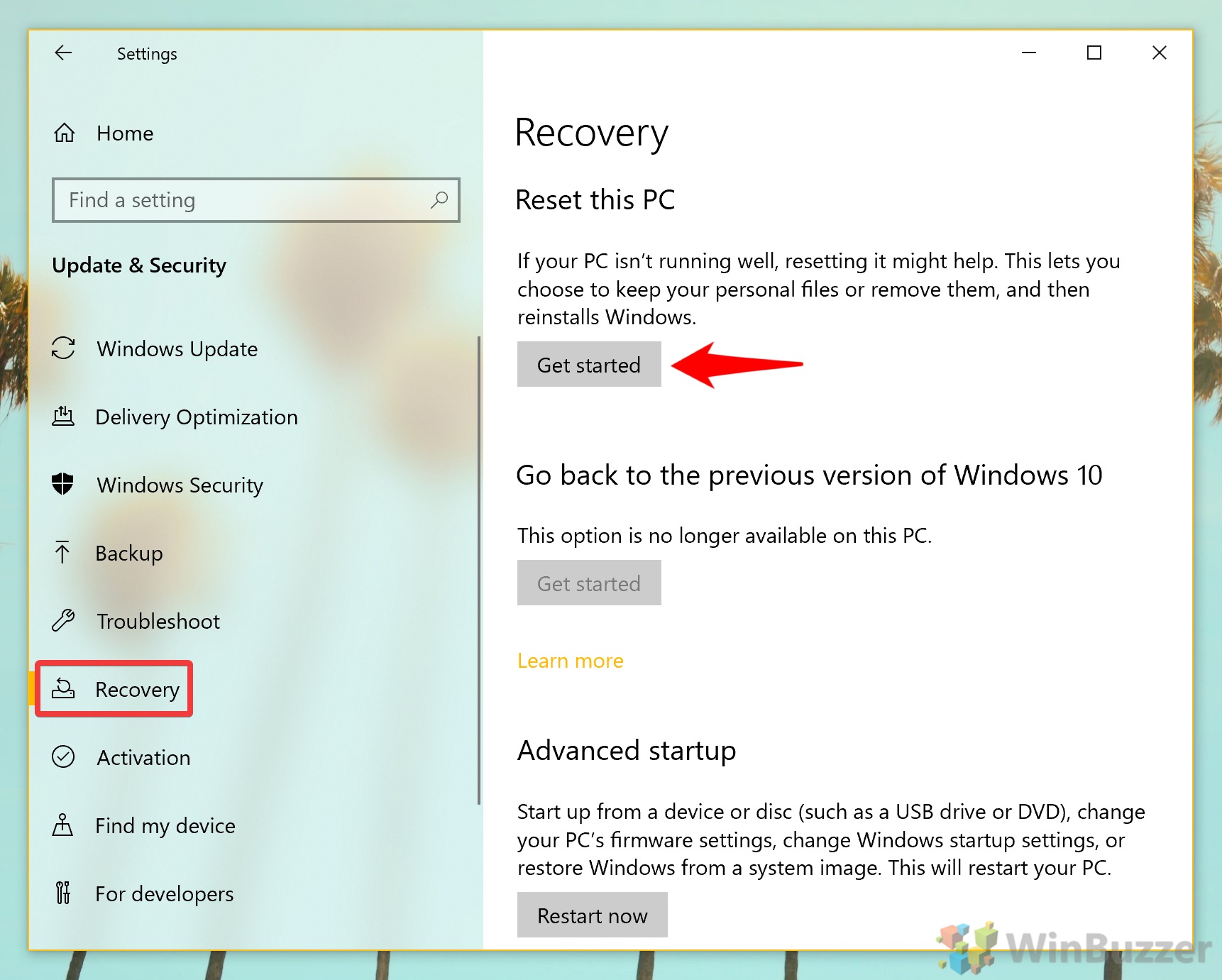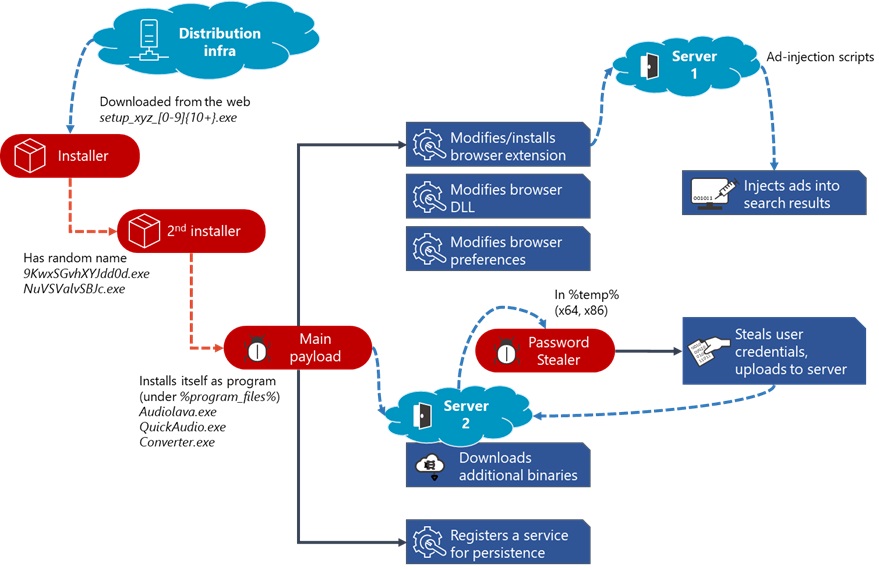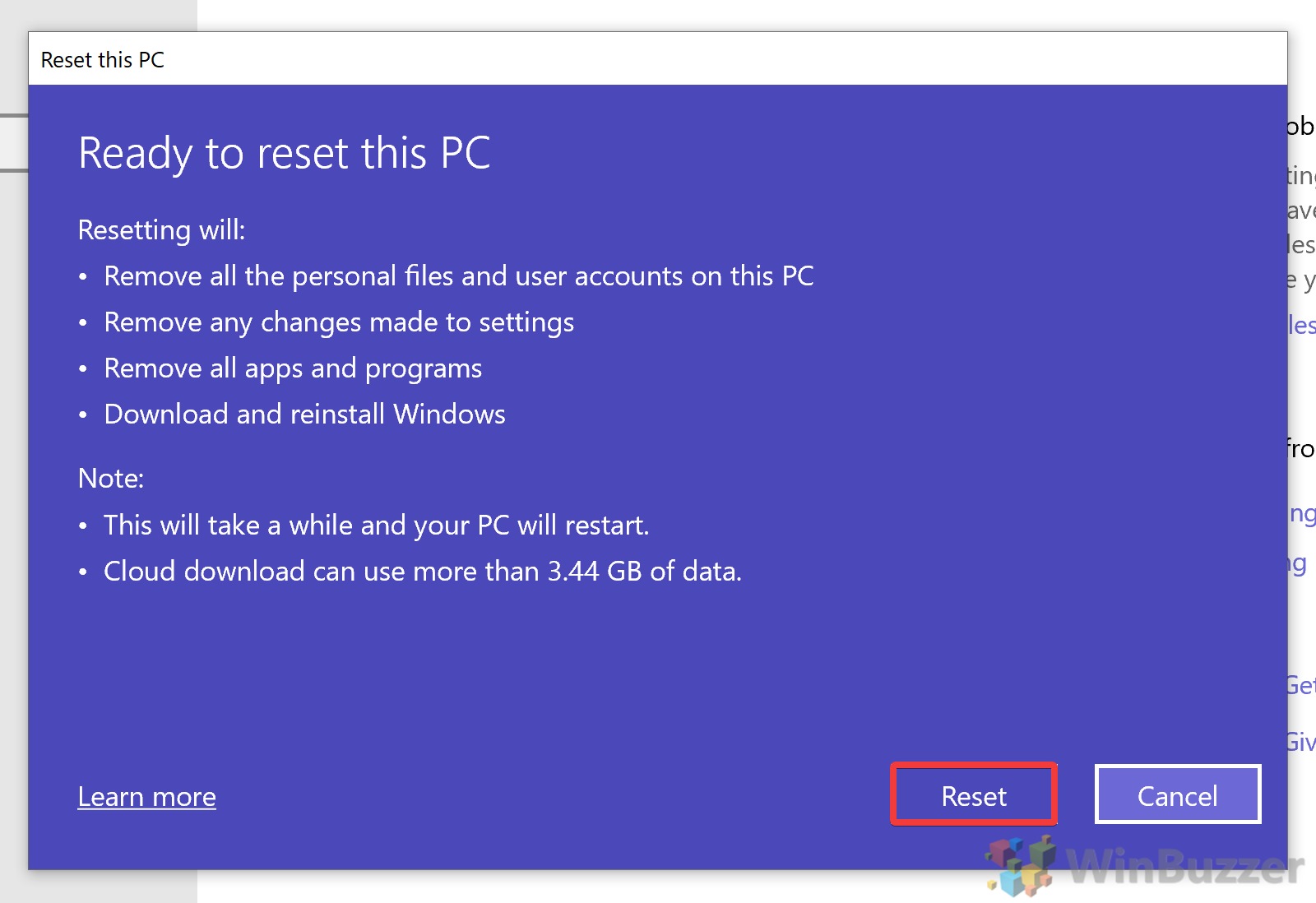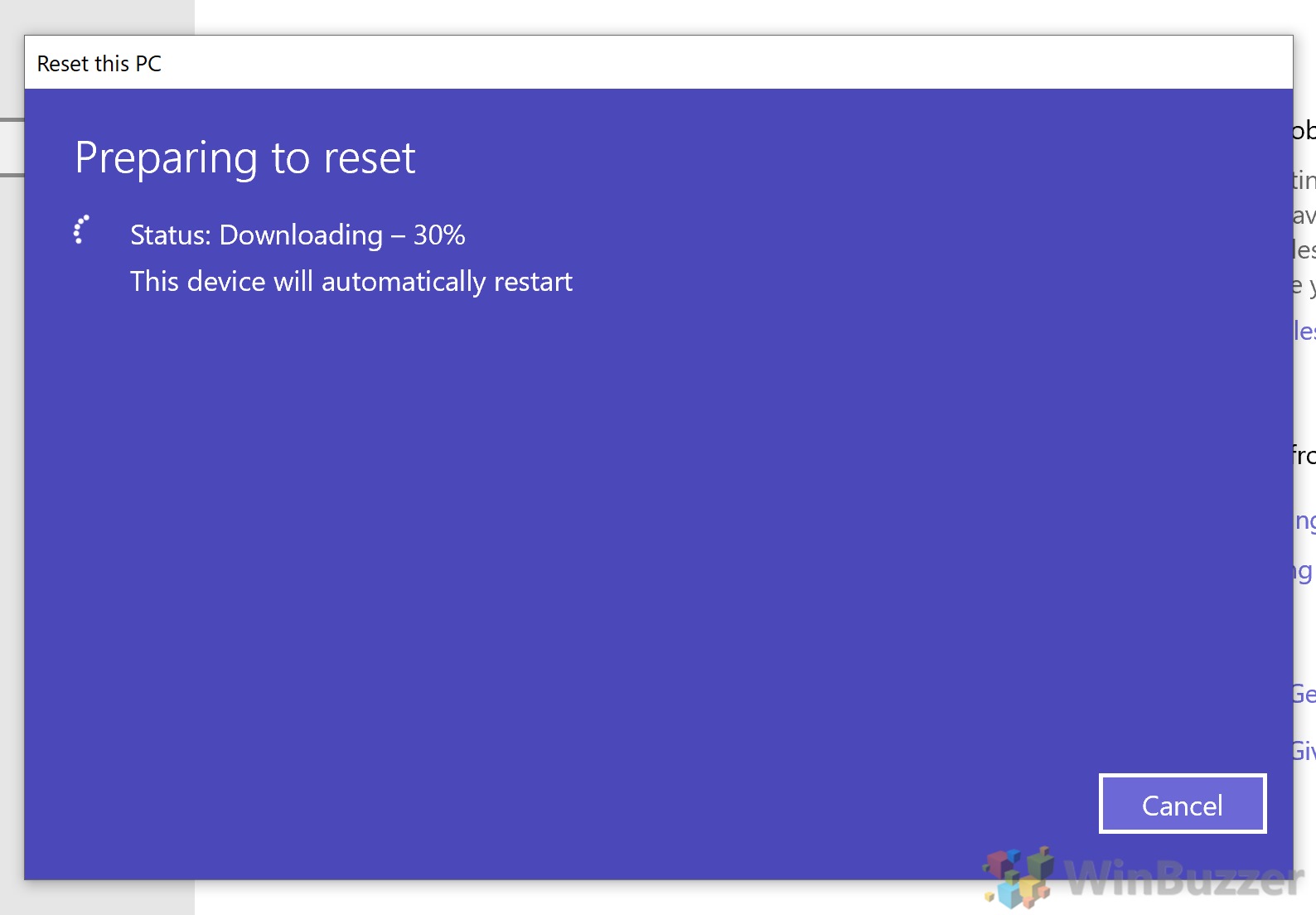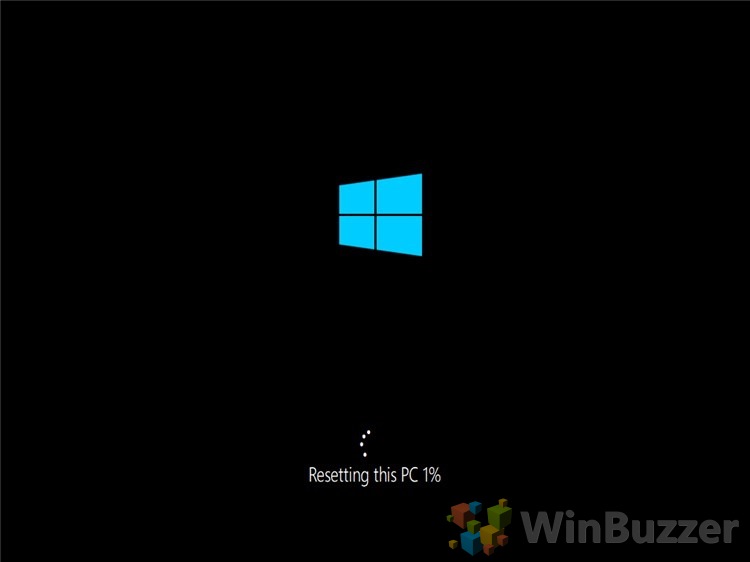1 How to Reset Windows 10 from Boot2 How to Reset a Computer or Laptop via Settings
A factory reset in Windows 10 does a full factory restore on a PC that came pre-installed with Windows 10. This is usually only an option if your device came from an Original Electronics Manufacturer (OEM) such as HP, Dell, or Lenovo. It will take you back to the version of Windows that was installed at that date while removing all of your apps, files, drivers, and settings changes. It will also reinstall any apps your manufacturer bundled with the PC. The “Keep my files” option performs a Windows 10 refresh instead. This will let you keep your accounts and personal files, but will still remove apps, drivers, and settings changes. “Remove everything”, meanwhile, deletes all accounts, personal files, apps, drivers, and settings changes. With that said, we’re going to show you how to factory reset Windows 10 via two methods: Using the boot menu and Windows 10 Settings. Let’s get started:
How to Reset Windows 10 from Boot
How to Reset a Computer or Laptop via Settings
Now that your PC is back up and running, you may want a refresher on some customizations. Here’s how to change system font and change your computer name.