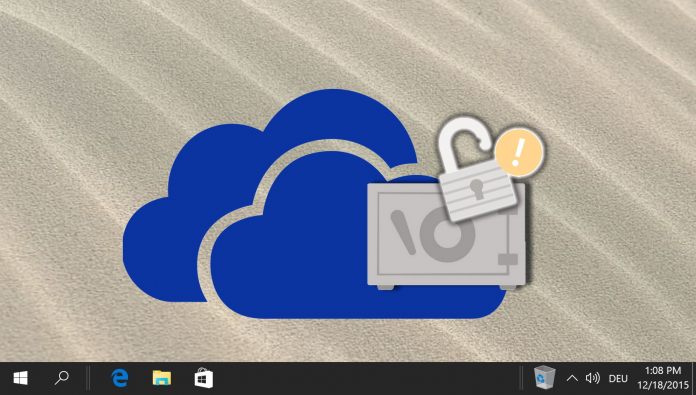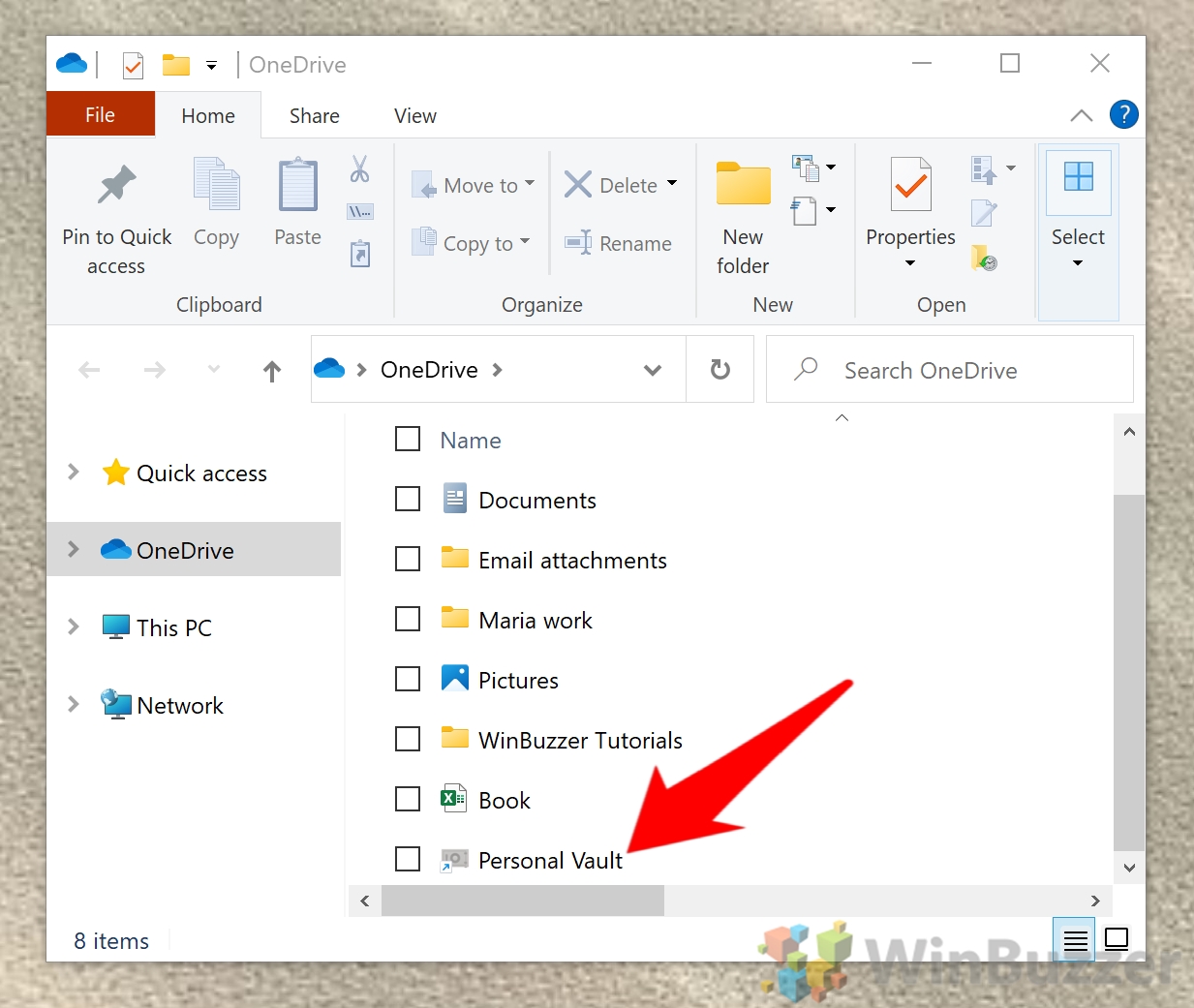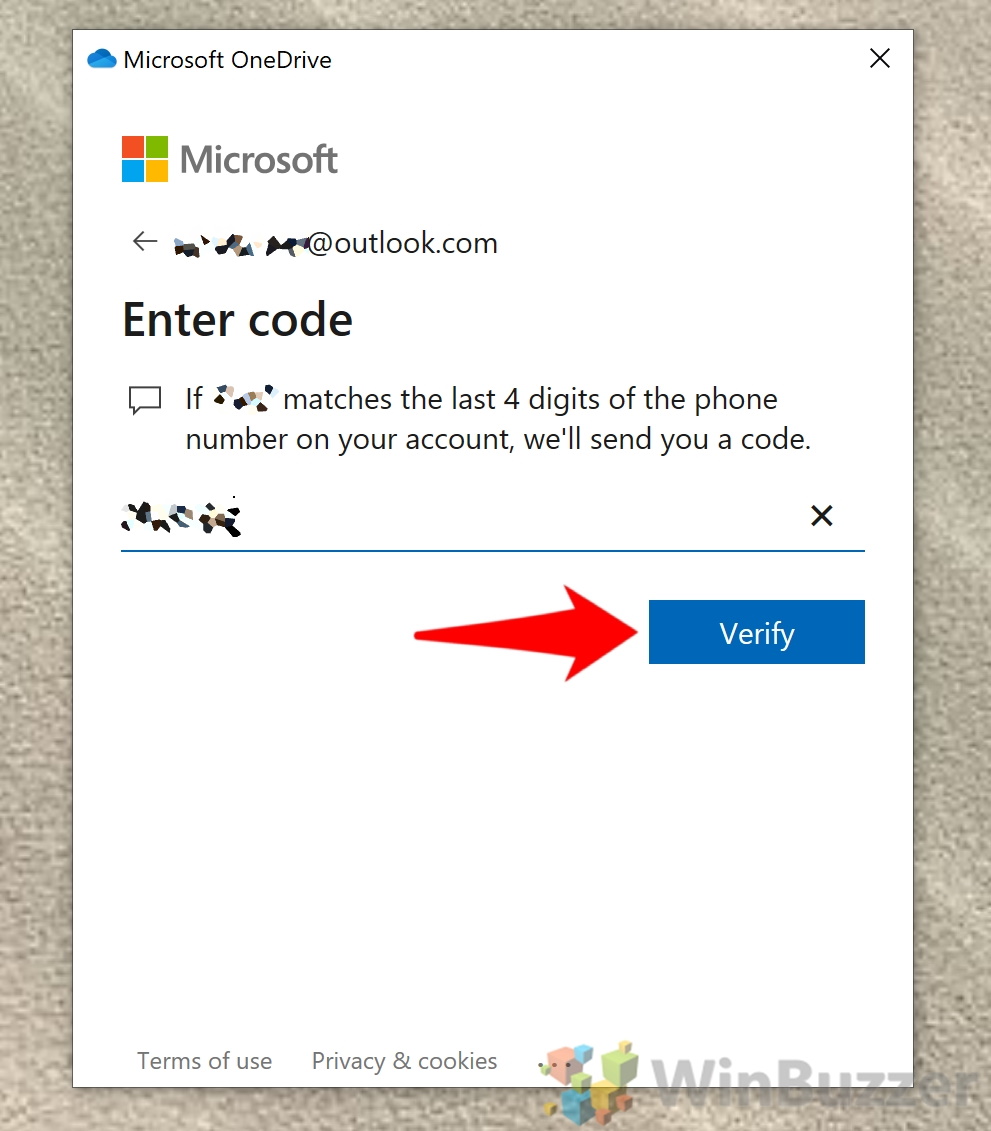1 How to Set Up OneDrive Personal Vault in Windows 102 How to Unlock Your Personal Vault in Windows 10
OneDrive Personal Vault adds an additional layer of security to your most important files. When users save a document or photo to their OneDrive vault, they can only access it via an additional method of authentication. You can, for example, set up OneDrive Personal Vault to require a fingerprint, a code sent to you via email or SMS, facial recognition, or a PIN. On Windows 10, this protection goes further. As well as the usual OneDrive encryption, your synced Personal Vault files are saved directly to a BitLocker encrypted area on your hard drive. Today, we’re going to show you how to set up OneDrive Personal Vault on your Windows 10 PC. We’ll then walk you through how to unlock the vault to access the files at any time. Let’s start:
How to Set Up OneDrive Personal Vault in Windows 10
How to Unlock Your Personal Vault in Windows 10
That’s all for this tutorial, but you may want to check out our other OneDrive coverage. Why not learn to OneDrive folder sync any directory, or use it to fetch files from a remote PC? Not to worry – we’ll walk you through the entire process below:
Double-clicking it will open the OneDrive Personal Vault setup window.
OneDrive Personal Vault is limited to three files if you’re on a free or standalone 100 GB plan. If you have Office 365, however, you can store as many files as you like so long as it doesn’t exceed your storage limit.