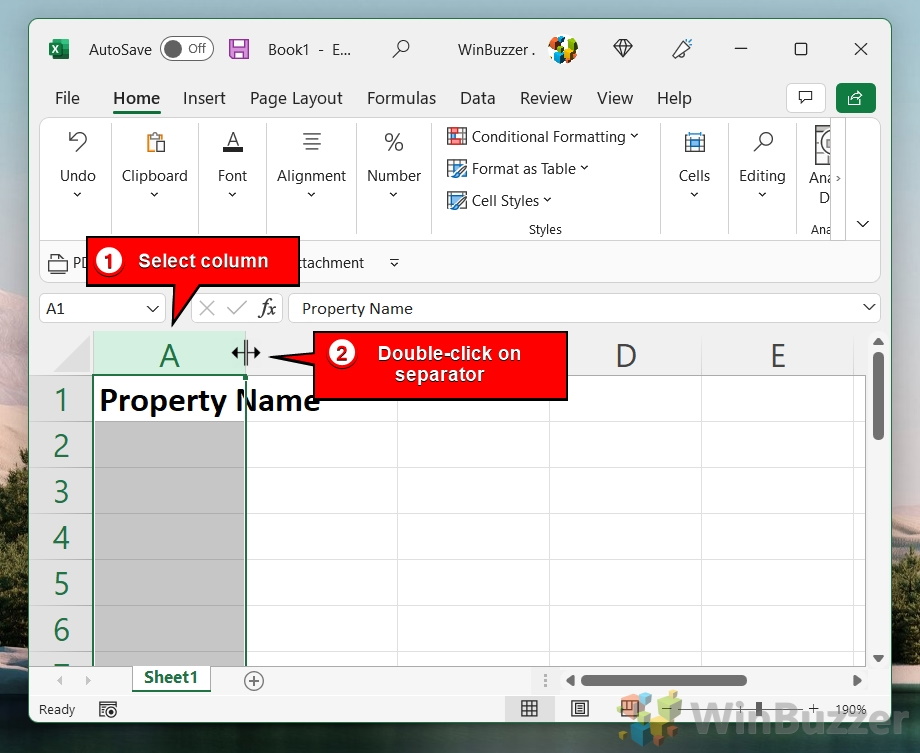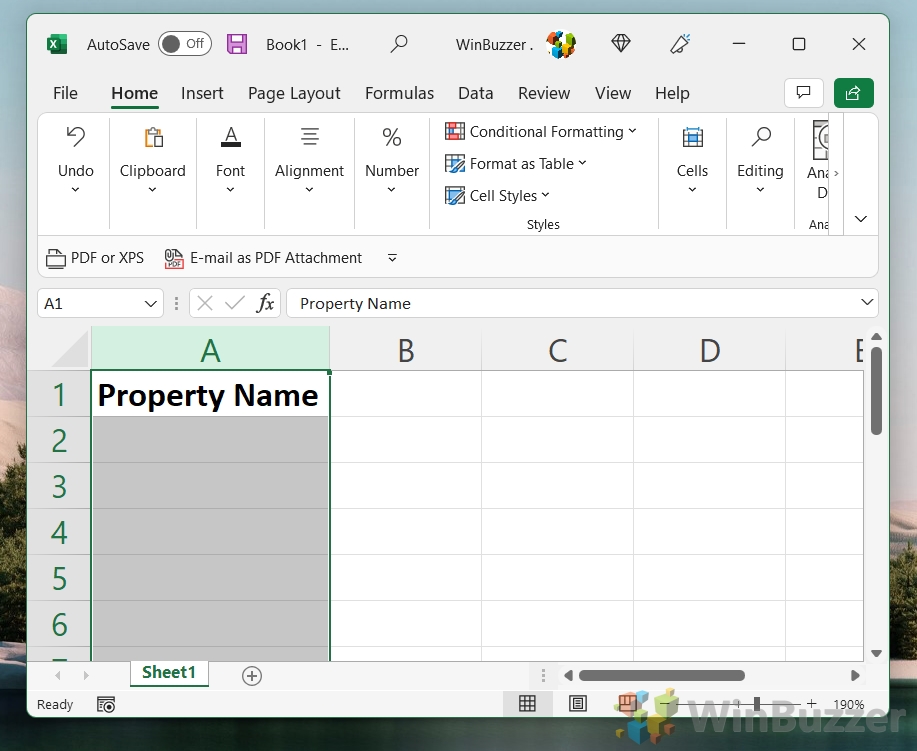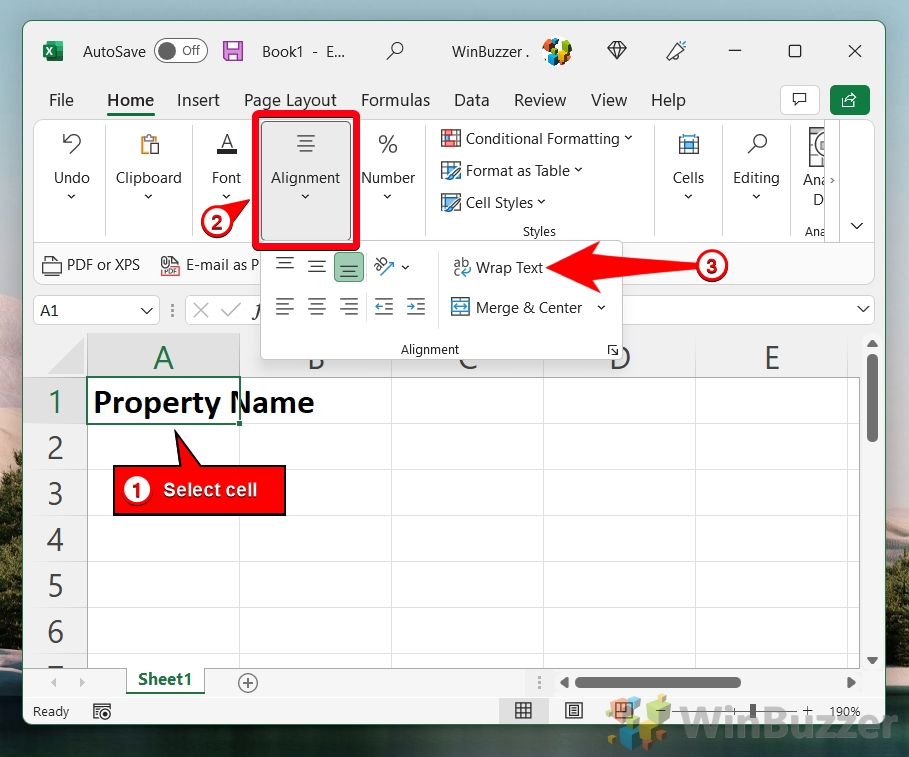1 How to Wrap Text in Excel Automatically2 Extra: How to Combine Text Cells in Excel with Concatenate3 Extra: How to Lock Cells in Excel to Prevent Editing
How to put multiple lines in Excel cells There are two ways to word wrap in Excel: you can format your cell so it wraps automatically when the edge of the cell is reached, or you can use a manual line break to split it at your choosing. We’re going to show you both methods today so that you can use whatever best suits your scenario. Let’s start:
How to Wrap Text in Excel Automatically
Extra: How to Combine Text Cells in Excel with Concatenate
Now that you know how text wrapping in Excel works, you may be wondering whether you can combine multiple cells into one. The answer is yes. Just follow our how to combine text cells in Excel tutorial to find out how. If you just want your text to fit inside your column, you don’t need to line wrap. Instead, you can just double-click the separator of its column to expand its cell to fit.
If you want to wrap text in the selected cell instead, just press “Wrap Text” under the alignment heading of your ribbon. You can alternatively press the shortcut to wrap text in Excel, which is Alt + H + W.
Extra: How to Lock Cells in Excel to Prevent Editing
Now that you’ve got your cells looking all pretty, consider learning how to lock cells so that you accidentally undo your hard work.