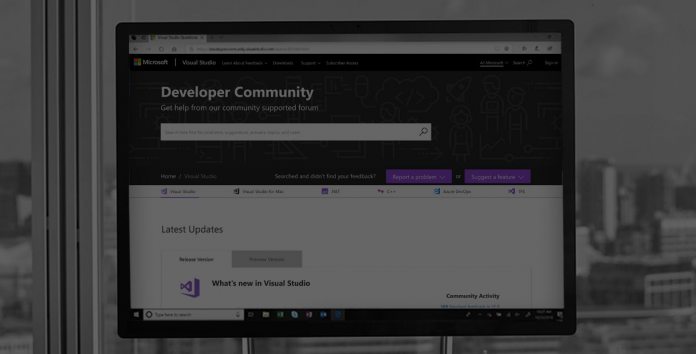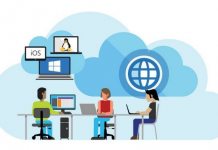If you are unfamiliar with the terminology, the Release Candidate is the final stage of the testing process. It is the finalized build of the platform that will reach all customers next month. As mentioned, Microsoft will release VS 2019 on April 2, accompanied by a day-long digital event: “Join us online on April 2 starting at 9 AM Pacific Time for demos and conversations centered around development with Visual Studio 2019, Azure DevOps, and GitHub. We’ll have something for everyone, whether you’re a developer who uses C#, C++, or Python or target the web, desktop, or cloud. And, of course, you’ll be one of the first who get to try out the Visual Studio 2019 release.”
Through VS 2019, users will see major gains in collaboration and productivity. Among the new features driving this improvement is a new start window environment that allows developers to get coding more quickly. This new start window experience also increases the available coding space, while also boasting a new search tool, smarter debugging, AI-powered assistance, and access to VS Live Share. IntelliCode is a feature Microsoft introduced at Build 2018 earlier this year that is available in Visual Studio 2019. IntelliCode is a suite of AI-powered tools that provide developers with more functionality for increasing productivity. The company says its AI has been trained on over 2,000 open-source repos to ensure optimum capability. Live Share is a Visual Studio extension to boost collaboration abilities for dev’s, including real-time tools. Developers can now share desktop applications, comment on code while sharing, and more.
Complete Visual Studio 2019 Log
IDE
Collaborate with others using Visual Studio Live Share, which is installed by default. Additional language support for C++, VB.NET, and Razor gives guests a solution view and sharing of source control diffs. Open code you recently worked on or start from one of the most commonly used flows like clone, open, or new project through the new start window. Create new projects with an improved search experience and filters using the new list of templates sorted by popularity. Have more vertical room for your code and a modernized look and feel through a set of new visual changes in the shell. View a sharper version of your IDE regardless of your display configuration and/or scaling, as we have improved support for per monitor awareness. Use an improved search capability in Visual Studio for menus, commands, options, and installable components. Quickly understand your code file’s ‘health’ with a document indicator. Run and configure through a one-click code cleanup from the indicator. Easily manage the preview features you are opted in to with a new Preview Features page in the Options dialog. MSBuild and Visual Studio now target .NET Framework 4.7.2 by default.
Performance
Take control of how solutions load by using Visual Studio’s new performance improvements that affect stepping speed, branch switching speed, and more. See solution load progress in the Task Status Center. Choose which projects to load on solution open with solution filter files. Improve your typing performance by limiting the impact of auxiliary components. Toggle the new option to disable restoring of your project hierarchy state and tool window state.
General Debugging
Search keywords within the Watch, Autos, and Locals windows while debugging to improve your ability to find objects or values. View a dropdown of format specifiers in the Watch, Autos, and Locals windows when inspecting data. Use a custom visualizer, now compatible with .NET Core. Debug very large applications with large numbers of modules and PDBs.
Source Control and Team Explorer
Temporarily store changes so you can work on another task by using Team explorer’s Git tools support for Git stash. Check out the optional extension available on the Visual Studio Market Place, Pull Requests for Visual Studio, that integrates Pull Request reviews into Visual Studio. Use the new Azure DevOps work item experience that focuses on developer workflows, including user-specific work item views, creating a branch from a work item, searching for work items with #mentions, and inline editing.
Programming Languages
Save time when writing C++ and XAML code by using Visual Studio IntelliCode, an optional extension that gives AI-assisted recommendations for your code. Learn about the F# language and tools open source contributions that have been incorporated. These changes have stabilized the existing F# feature set. Easily add Python virtual and conda environments using the Python Add Environment dialog.
Web Technologies
Take advantage of the added support for working with .NET Core 3.0 projects. Check out CPU profiling of ASP.NET. Use snapshot debugger for .NET web apps running on Virtual Machines, Virtual Machine Scale Sets, and Azure Kubernetes Service.
Mobile Development with Xamarin
Experience improvements to Xamarin.Android initial and incremental build performance. Take advantage of enhanced productivity in the Xamarin Android Designer. Check out the new property panel for Xamarin.Forms controls. Improve performance through the shortened the workload size for Xamarin and improved the Android emulator. Use Intellicode with Xamarin.Forms XAML.
Universal Windows Platform (UWP)
Use the IntelliCode extension with XAML with the help of our added support.