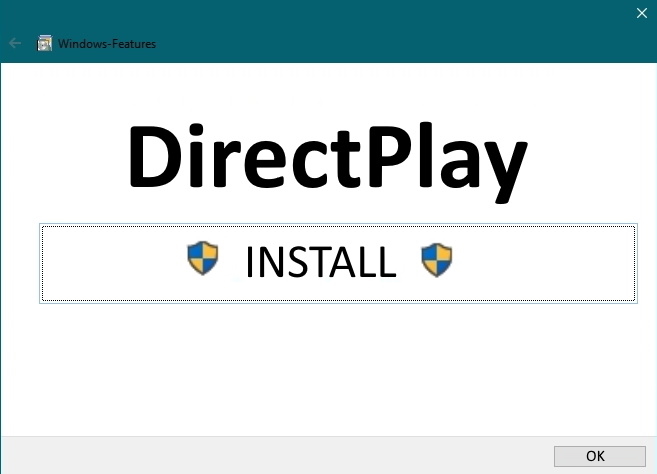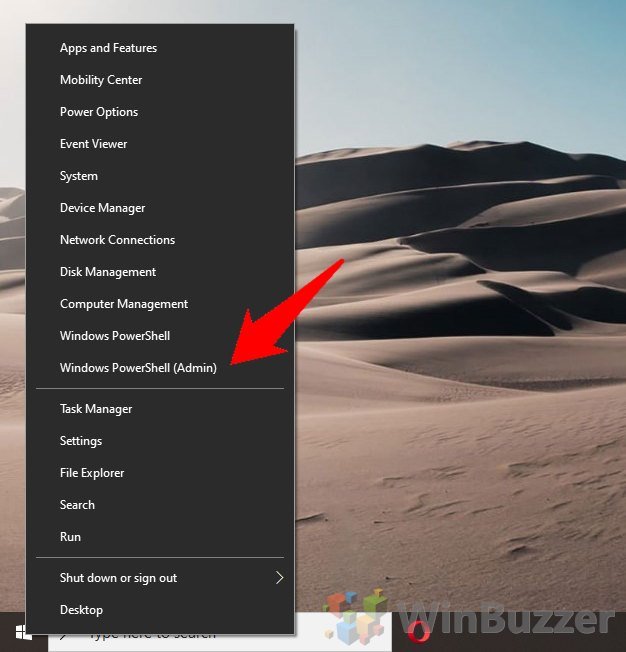1 Enable DirectPlay via the Windows 10 Control Panel2 Enable DirectPlay with PowerShell
DirectPlay is a legacy API library that’s included in older Direct X versions and is used for network communication, lobby management, and more. As such, you’ll mostly see the errors when trying to play old PC games with a multiplayer component. While some sites suggest a DirectPlay download is necessary, that’s not the case and could lead to malware. Microsoft knows that Windows 10 gamers still play old games and has included the tools to enable the library in its OS. You may benefit from the feature toggle if you’re seeing DirectPlay errors such as:
“Microsoft.directx.directplay.DLL Not Found” “File microsoft.directx.directplay.dll not found” “Microsoft.directx.directplay.dll not found. Reinstalling might help fix this.” “[Game title] requires at least DirectX 9 or above”
We’re going to show you how to enable DirectPlay in Windows 10 to resolve these problems and get you back on your nostalgia trip as quickly as possible.
Enable DirectPlay via the Windows 10 Control Panel
Enable DirectPlay with PowerShell
As with many changes, the most user-friendly way to enable DirectPlay is via the Windows 10 control panel, specifically the “turn features on or off” setting. As if often the case, it’s faster to enable DirectPlay through the command-line. If you’re comfortable, a single line is all you need to turn on the feature. If you can’t enable DirectPlay via the usual method, this could also help.