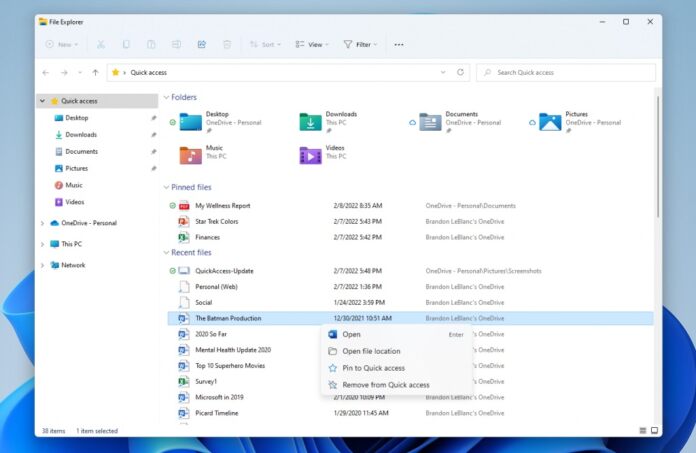Microsoft is already testing the new Quick Access feature in Windows 11 through preview build 22557. Quick Access is already a fundamental part of the File Explorer experience and allows more efficient navigation when looking for important files. While the tool previously only had support for folders on Windows 11, from build 22557 it also supports individual files. So, if you have a specific file you want to keep for easy access, you can now pin it to the Quick Access without needing a parent folder. “We are rolling out an update to File Explorer’s Quick Access view. First, “Pin to Quick Access” support has been extended from only supporting Folders to now also supporting Files. Pinned files are shown in a new section above Recent files in Quick Access,” Microsoft explains.
Office.com Files
Elsewhere in the File Explorer realm, Microsoft will bring the ability to pin Office.com files to Quick Access. This will make it easier to store Office web files that are important. “Next, for users who log into Windows with (or attach as a secondary account) a Microsoft Account or Work/Education account, Pinned and Recent files from Office.com will also be shown in Quick Access. Changes that pin or unpin files hosted in OneDrive, SharePoint, and Teams will sync and be reflected in Office.com and Office apps. File activity updates from collaborators such as edits, and comments are shown in Tiles view and can also be shown in Details view.” At the moment, the changes are only available in preview for Windows Insiders on the Dev channel. Microsoft does not say when the changes will come to all users, but it will almost certainly be part of the next major Windows 11 update. Tip of the day: If you have an HP, Dell, or Lenovo touchscreen PC, you’ll probably want to enable or disable it at various times. Unfortunately, however, many Windows 10 touch screen laptops don’t make this easy. Thankfully, through some tweaks, you can turn off the touch screen no matter your device. In our tutorial, we show you how to disable a touchscreen on Windows 10. We’ll also show you to enable it if you wish, which may help if your HP laptop touch screen is not working, the touch screen is not working on your Lenovo laptop, or you’re having problems with any other brand.